Recently I was talking to an acquaintance about our top IVR annoyances. While we debated back and forth on the merit of each annoyances it got me thinking about the current wave around customer experience, customer journey, and the amount of money and products some companies are putting in to try and get marginal improvements. While I’ve been working in the contact center for over a decade, I certainly don’t know it all, but I’ve come to realize that before spending a lot of money businesses should do a few small things. These small things will provide small improvements and will set you up to be better prepared for bringing some vendor to help you “revolutionize” your customer experience.
Now there is no data to backup these thoughts, but I like to think my experience should carry a bit of weight. Here we go:
Your IVR should reflect your personality. Every IVR sounds the same, is your business just like every other business? All businesses stress over print ads, color schemes for the website, logos, commercials, but their IVR still feels like every other IVR. Why not carry that stress over to something which can be personalized with just a few words and voice inflection?
Know your callers. We find ourselves in a data rich and information poor world. Are your callers millennials? Are they senior citizens? Is there a specific social economic status which gravitates towards your IVR while others go through a different channel? All of this information is critical in trying to figure out what options you should be offering in your IVR and what your personality should be.
Make it sound fresh. Has your IVR welcomed every caller with “Thank you for calling…” since the dawn of time? Every modern and not so modern IVR in the world can play an array of greetings, use slightly different language depending on the time of year, and create some personalization without much work. No one likes to talk to that one person who always tells the same stories. Your IVR can easily and cheaply break that monotony, sound fresh, and make the wait seem more engaging.
Don’t make me tell you again. One of the things that’s most annoying is when you call a company to fix a problem, you think it’s solved only to find out a few hours later or a few days later that it’s not resolved. You know what I do, and the rest of the world does? Call right back. It’s very easy for modern IVRs to see that a customer called recently and there’s a very high likelihood they are calling for the same reason again. So why put them through your self-service menu? Get them immediately to an agent, you failed at first call resolution, you know it and they know. Here’s a second shot at making it better. Extra points if you get them to the same agent who will have some context from the first call.
Everyone likes surprises. Every once in a while, have calls be sent to agents without having to go through the full gamut of the IVR. Specially if you know you have agents available. which will increase your agent utilization, but this only works if your agents are able to handle most types of calls. Because if you’re going to have to transfer callers, do not do this!
Don’t pretend to care. Saying that my call is important is such an insult. It’s not, otherwise you would have staffed accordingly and not made me wait. Offer a way to call back a customer instead of having them wait hostage to your queue treatment.
Silence is golden. If your call center deals with extremely high hold times greater than 15 minutes. Give the caller the option to not hear any music and announcements at all. An occasional beep and maybe a short message on how to enable music again will make the wait time much more enjoyable. If I can detect how often your music on hold loops, I will not be very pleasant when the agent takes my call.
~david
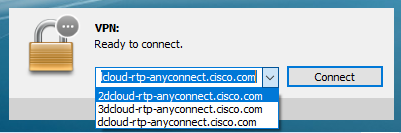
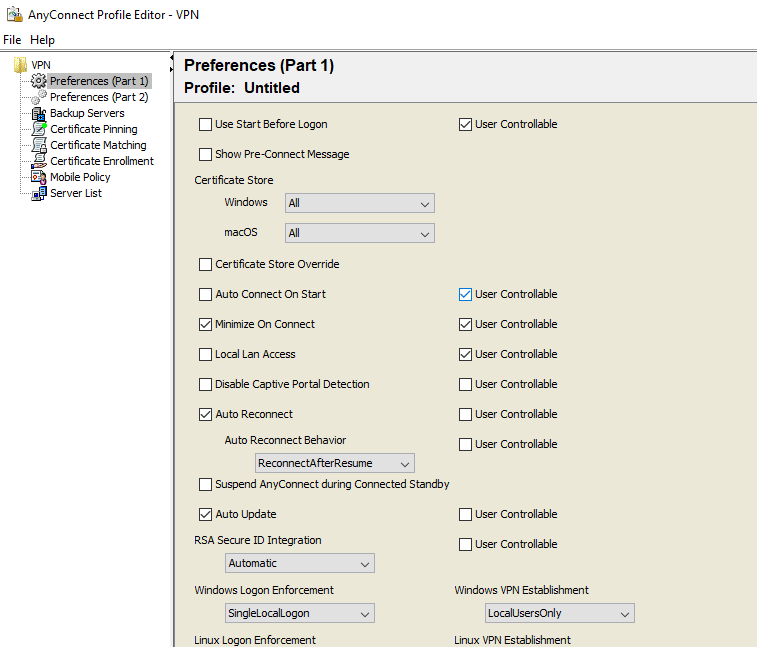
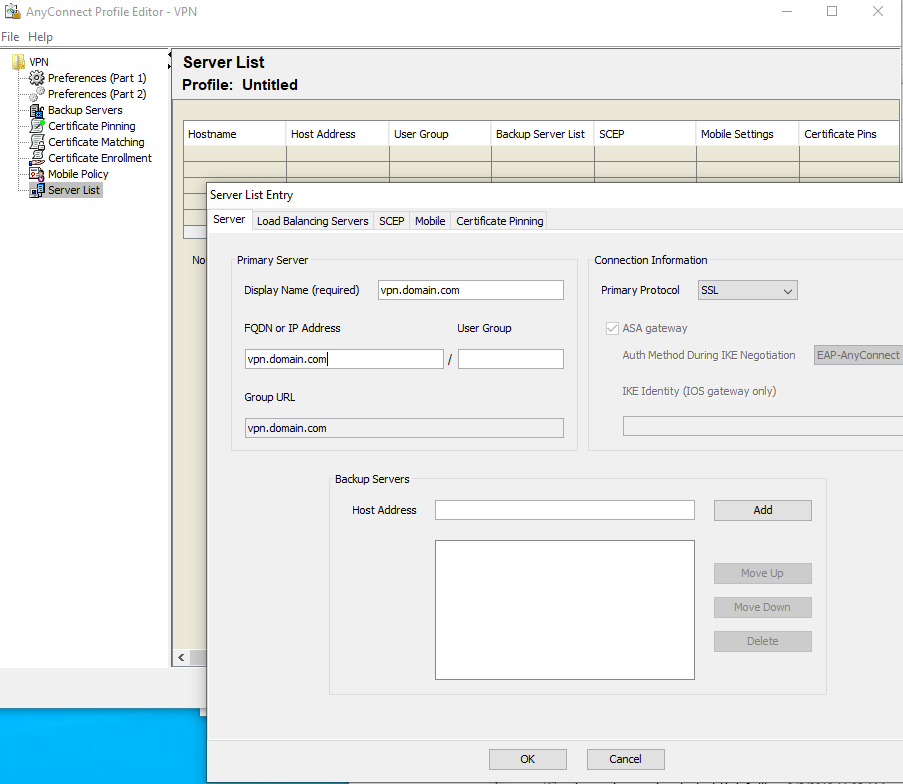

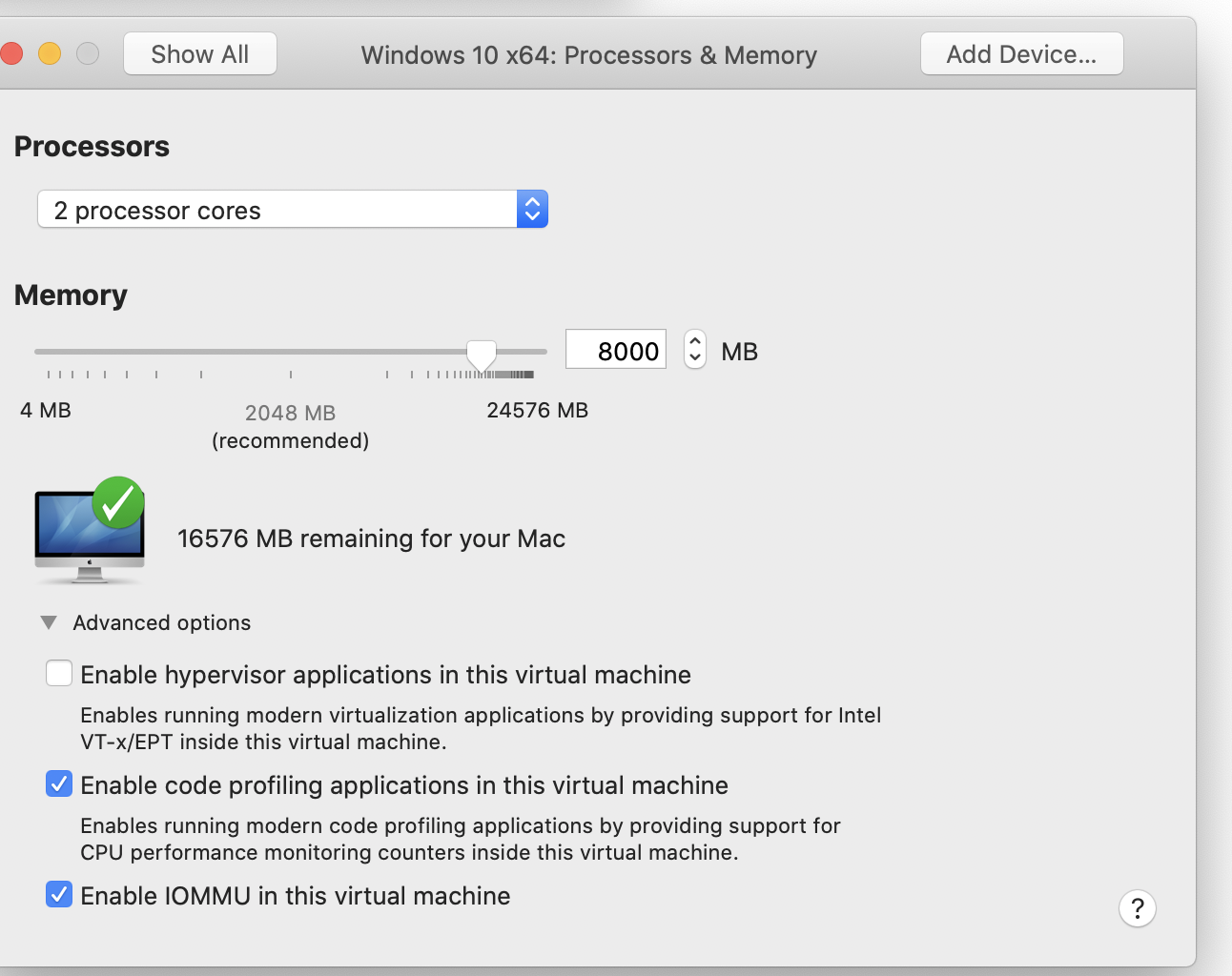
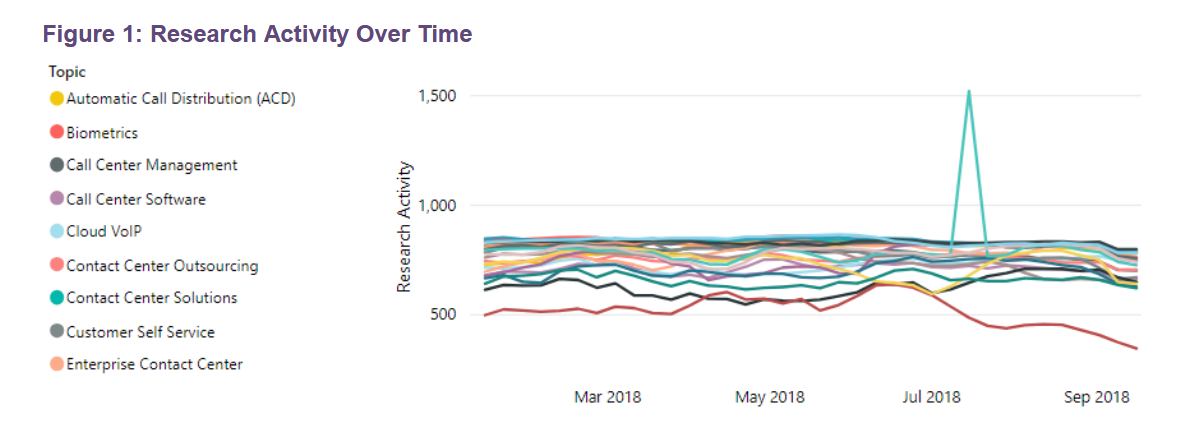
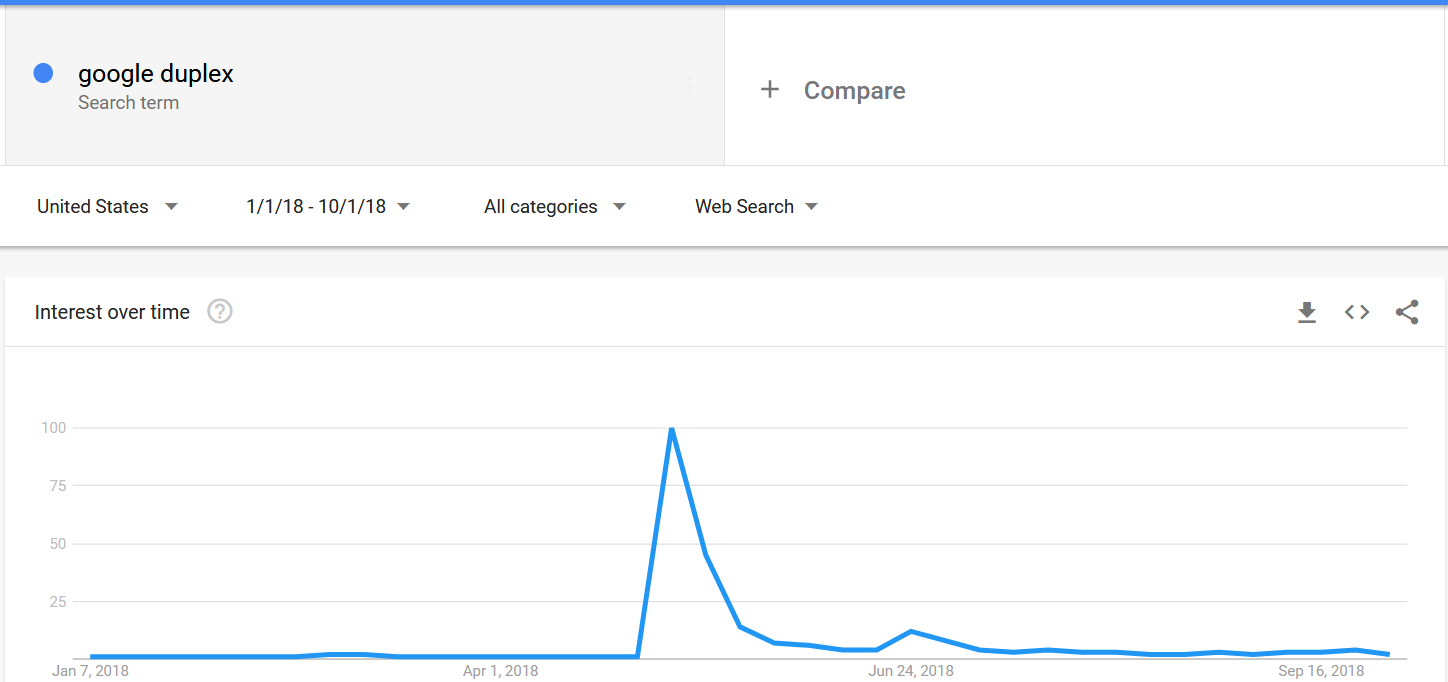
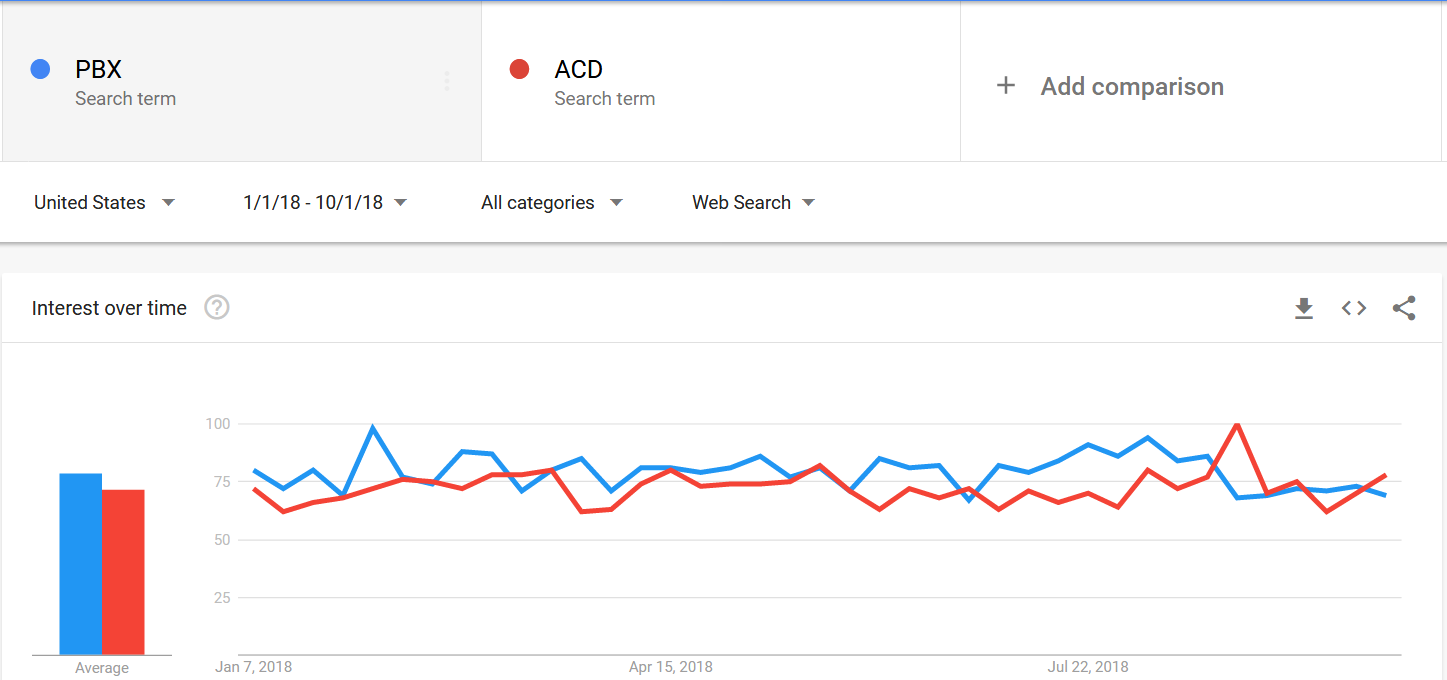
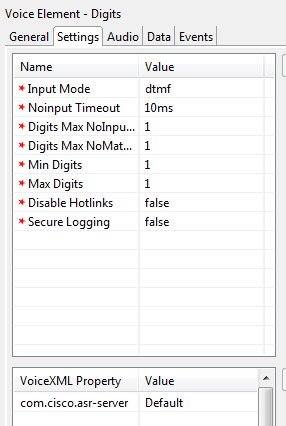
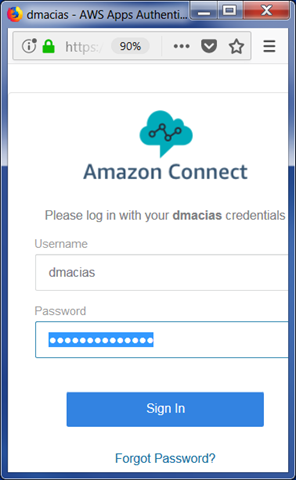
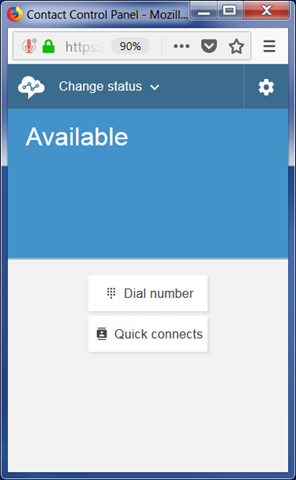

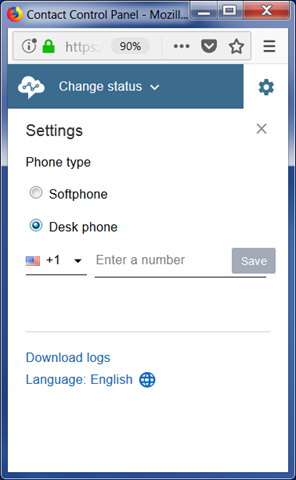
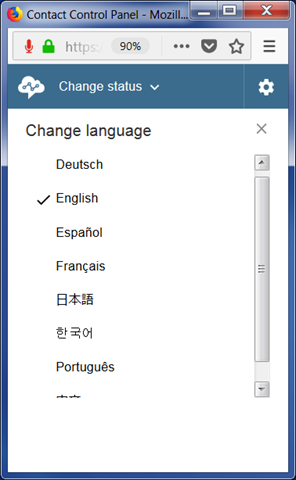
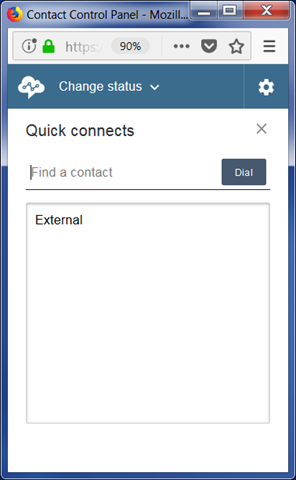
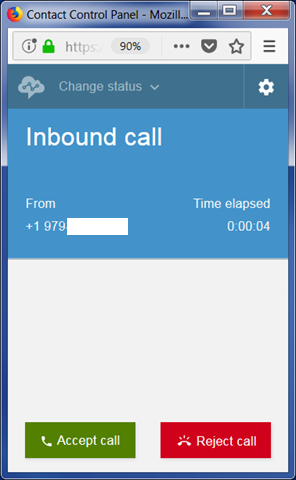
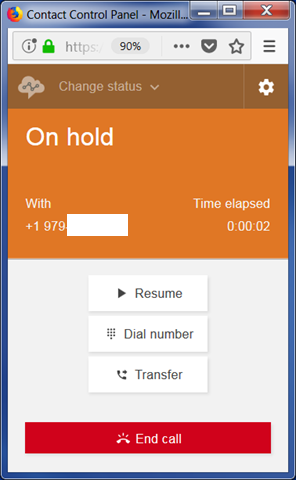
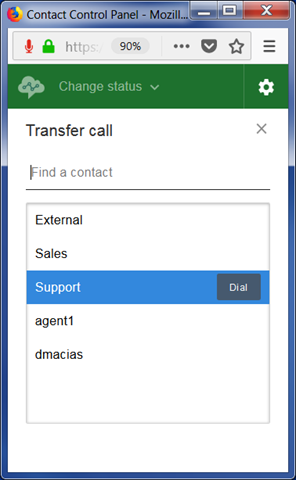
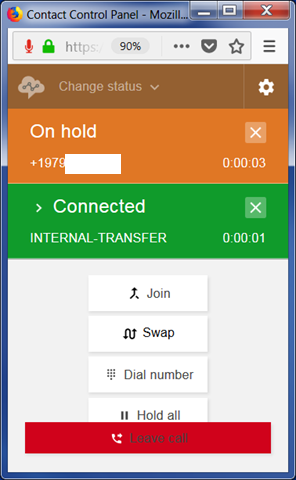
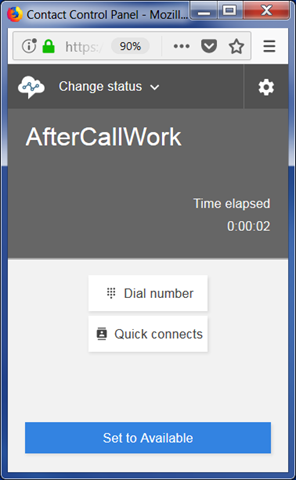
You must be logged in to post a comment.