I wanted to do a quick post on this as I had to try multiple things to get my Windows 10 VM up and running. There are two posts which helped. TCC DB Updates and the processor change post 10. To summarize it both links:
Turn Off the Rootless
- Reboot your MAC and hold CMD+R to enter the recovery mode.
- Open the terminal.
- Enter csrutil disable
- Restart
From a terminal run:
tccutil reset All com.vmware.fusion sudo sqlite3 "/Library/Application Support/com.apple.TCC/TCC.db" 'insert into access values ("kTCCServiceScreenCapture", "com.vmware.fusion", 0, 1, 1, "", "", "", "UNUSED", "", 0,1565595574)' 3, sudo sqlite3 "/Library/Application Support/com.apple.TCC/TCC.db" 'insert into access values ("kTCCServiceListenEvent", "com.vmware.fusion", 0, 1, 1, "", "", "", "UNUSED", "", 0,1565595574)' 4, sudo sqlite3 "/Library/Application Support/com.apple.TCC/TCC.db" 'insert into access values ("kTCCServicePostEvent", "com.vmware.fusion", 0, 1, 1, "", "", "", "UNUSED", "", 0,1565595574)'
Turn On the Rootless
- Reboot your MAC and hold CMD+R to enter the recovery mode.
- Open the terminal.
- Enter csrutil enable
- Restart
Launch Fusion and ensure that under your Mac’s Security and Privacy:
Accessibility > VMWare Fusion is checked
Screen Recording > Vmware Fusion is checked
With your VM shutdown go to settings > Processor and Memory and check these two settings:
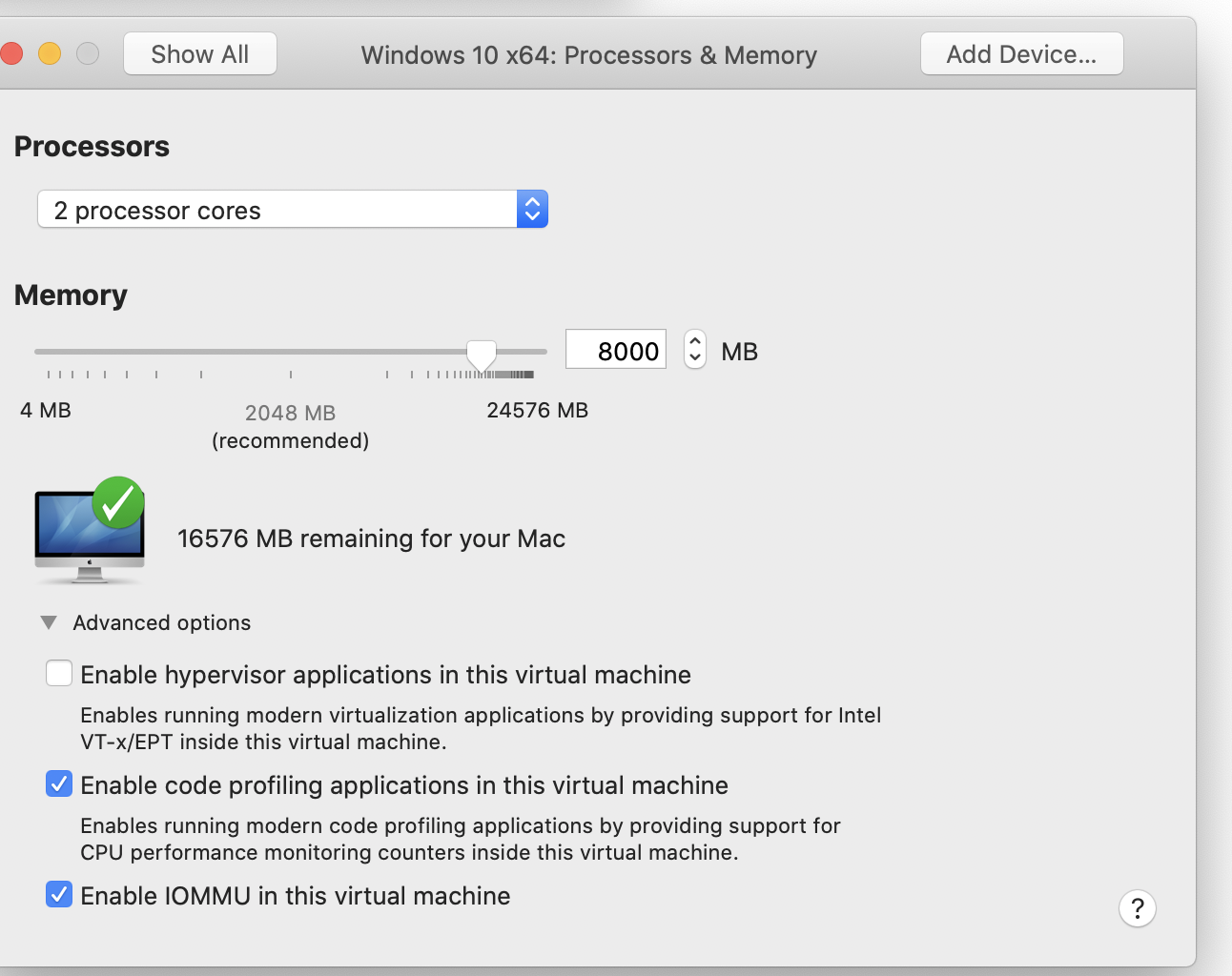
Hope this helps another poor soul.
~david
