I was saddened that I could only do 2 days at EC24, but those 2 days were jam-packed. Here’s recap of what I saw and some thoughts on the some specific vendor announcements I got a chance to hear on the stage and see on the expo floor.
Overall Recap
This year brought a nice change to some of the main stage sessions with both vendors and customers sharing the stage. This added a nice dynamic to the conversation and helped balance some things out. In one of the sessions while all the vendors were saying single vendor is best a customer said the total opposite. The flip side of this is that some times the stage looked like a public school classroom with the number of people on stage. There were too many panelist and not enough time to really dive deeper into any one topic. Maybe break up the sessions to separate topics to avoid this.
It was interesting to hear that large orgs have task forces convened around how AI could be applied to their business. Sounds like use cases are brought to them and they assess the merits of using AI and put together a plan. While this all sounds like a great idea, instead of jumping head first and sprinkling AI on everything, I do wonder how much education and knowledge these tasks forces actually have. Is AI consulting a thing now? I suspect it is.
Burnout was a bigger talking point than the crunch on the potential employee pool size. While no one outright said that jobs will be eliminated, the reality is that they will. If you can reduce workload by a percentage, then there’s no reason why you couldn’t reduce your workforce by a similar amount. While we talk about cross skilling and shifting agents to do other tasks, I wonder how much that really happens. I suspect it might be easier to just hire for the new role than try to train up. Of course this is not universal, but if even half of these AI promises come through we will see a large number of agent seats evacuated. The burnout message didn’t seem aligned with what I project how AI will impact employment in the next 5-10 years.
AI dominated every session I attended and while I understand why it really felt like the same use cases over and over again. While I am sure it’s hard to come up with truly revolutionary use cases it does feel very repetitive seeing the same use case over and over again from all the vendors. It was also interesting to not see Edify be an exhibitor I wonder if this is a signal to how they are doing business wise, anyone know?
Vendor Specific Recap:
Microsoft
Live Keynote Recap: https://www.linkedin.com/posts/dmacias_enterpriseconnect-activity-7178398994623078400-YD-c?utm_source=share&utm_medium=member_desktop
I was expecting MS to open the floor with Copilot, then go into the demos with more Copilot, and finally bring it home with Copilot. However, this was not the case. The first part of their keynote was focused on hybrid work, which is a message that Cisco has been carrying for a few years. Intelligent recap for phone calls was very cool and then being able to have Copilot use other assets and share outputs from the conversation with others was very cool. The voice isolation demo was a bit rough. I wonder if this is because MS has to do it all on software (Teams) while Cisco demos this on hardware.
The new to me Teams Queue App was of most interest to me. This is the greatest thread to every CCaaS provider out there. The introduction of the Queues App is the first clear signal of a native contact center like feature and while the person who gave me the demo of this feature said 3 times that “this is not a call center”, it sure smelled like a call center to me. Having an agent and supervisor view, ability to queue voicemails, ability to monitor agents and take over calls, and access to raw data make this feature very compelling and a no brainier to deploy if you want to keep everything on Teams. If I was a vendor that has bolted on contact center functionality on top of Teams I would be worried. Now, I really don’t think we’re going to see a full fledged contact center from MS next year, but I do think in the next 5 years they will finally be there and would have done it incrementally anchoring everything around Teams.
Cisco
Live Keynote Recap: https://www.linkedin.com/posts/dmacias_entepriseconnect-activity-7178417256744329217-WOUg?utm_source=share&utm_medium=member_desktop
The items that stood out were dropped call detection and summarization. Not sure if this is based on conversation context or PSTN signaling. It was also interesting to see Cisco talking about going beyond LLMs to what they called real time media model (RTMM). In short, giving AI other dimensions to make decisions. Their noise suppression demo was much better’s than Microsoft’s, but their noise was being produced by toys which had repetitive audio which might be much easier to filter out as well as the fact that they own the hardware which could allow for better suppression all around. Finally, Cisco still has some of the most attractive hardware out there. Their designs are just slick and the release of the 9800 (https://www.webex.com/us/en/devices/phone-series/cisco-phone-9800-series.html) phone continues that trend.
Zoom
I was not there for the Zoom keynote, but I did sit down on one of the expo sessions and went to the floor to bug them about what all they were releasing. First, VM transcription feature was pretty cool. The ability to automatically crate tasks from the content and have the system automatically bring certain VMs to the top for immediate attention. One feature I had not seen before and I believe is new is email routing, which is something none of the other big players are doing natively. Finally, licensing seems very straightforward and easy to understand… looking at your MS.
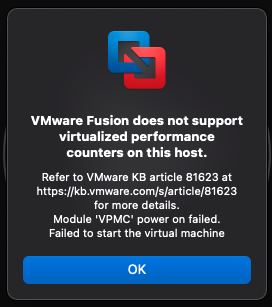
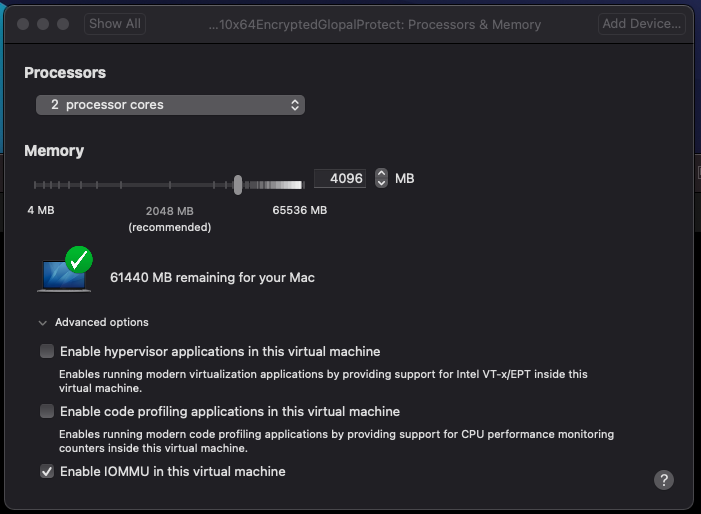
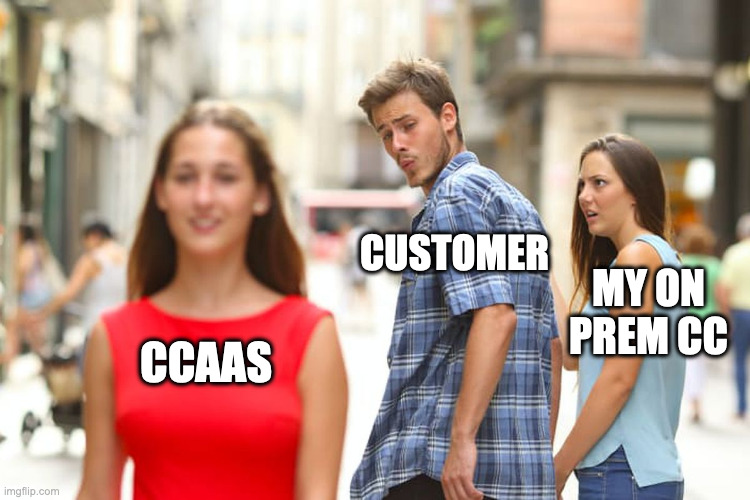

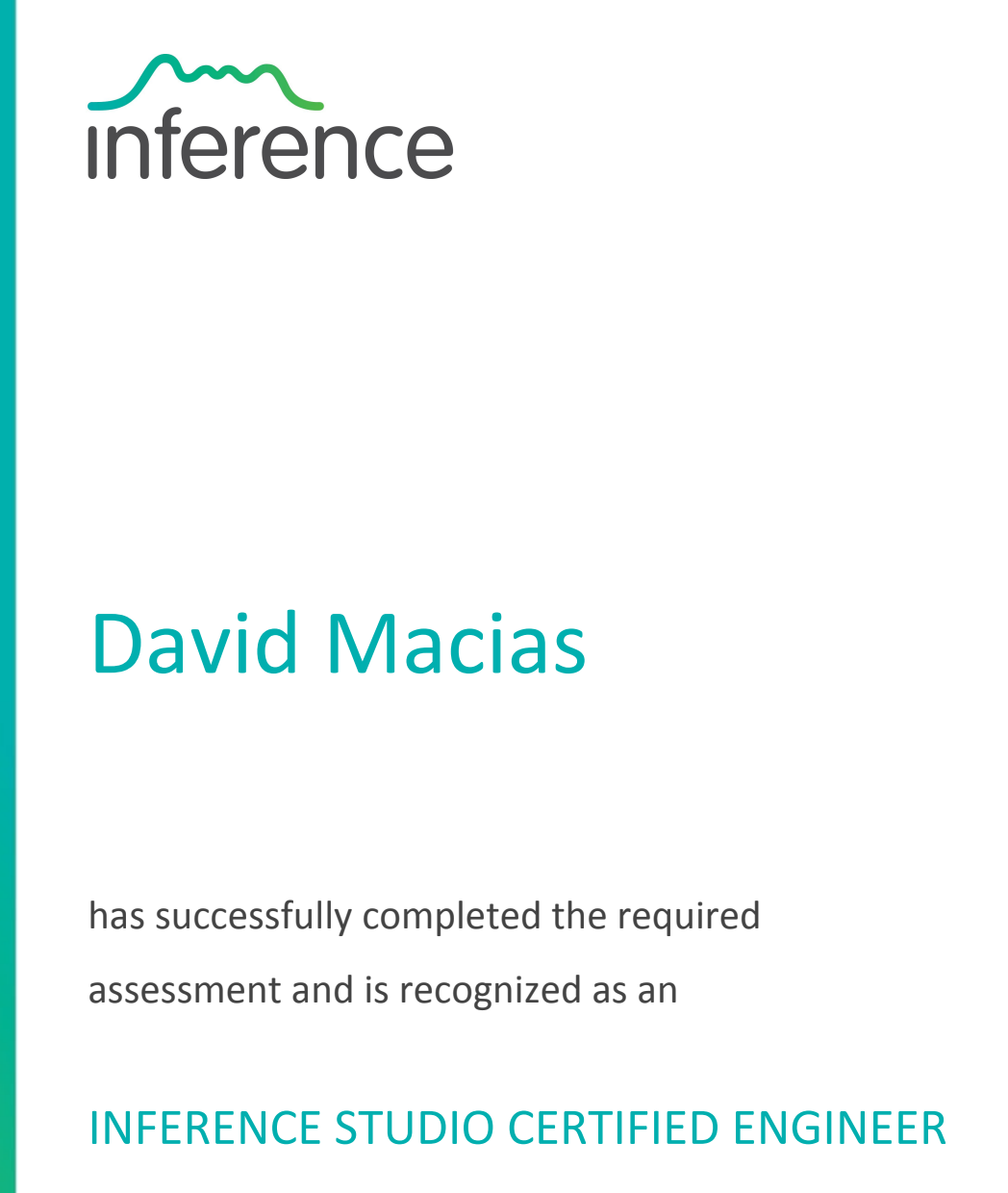
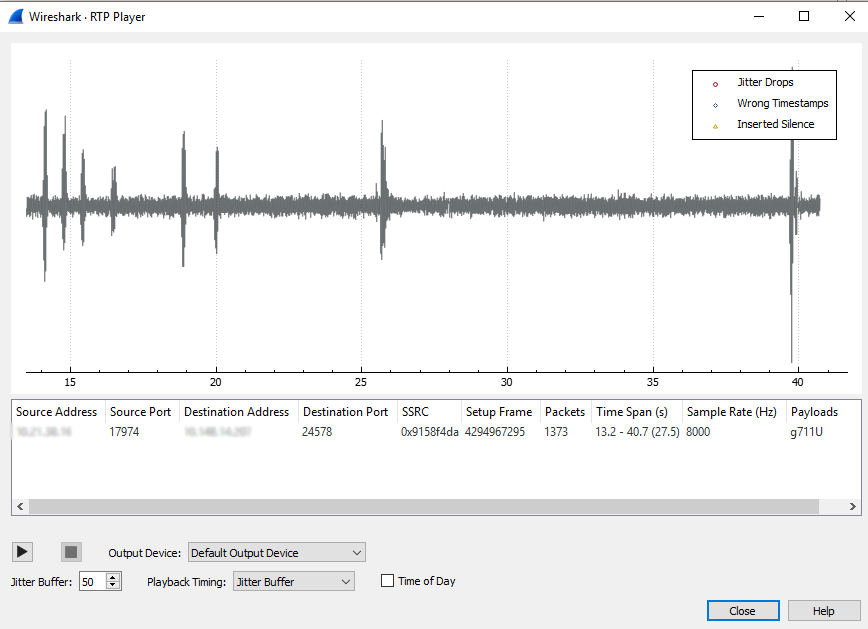
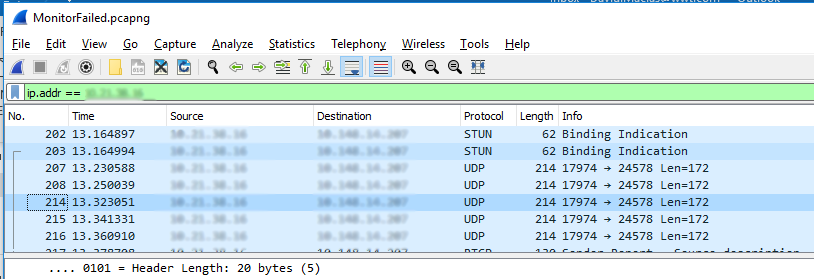

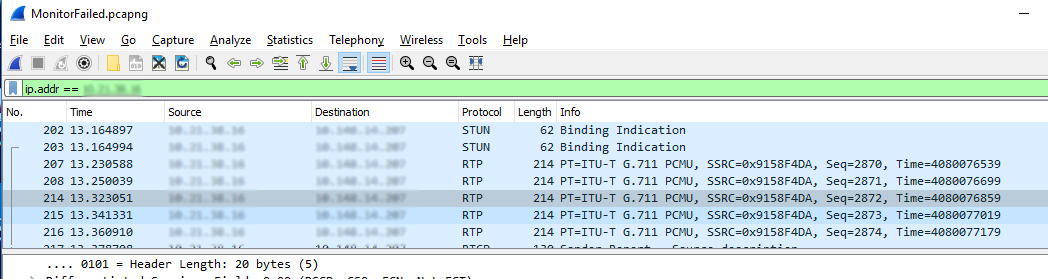
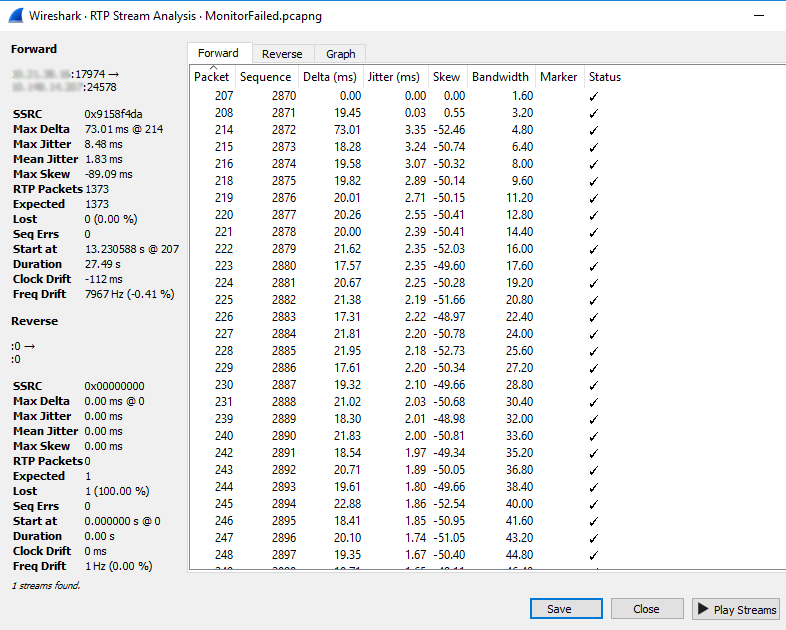
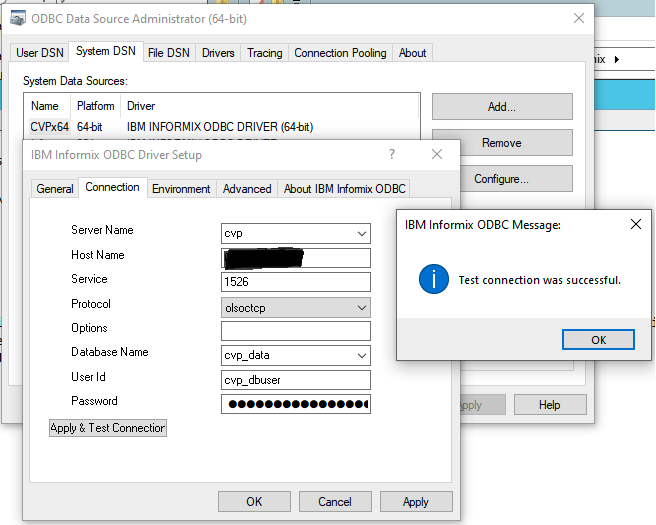
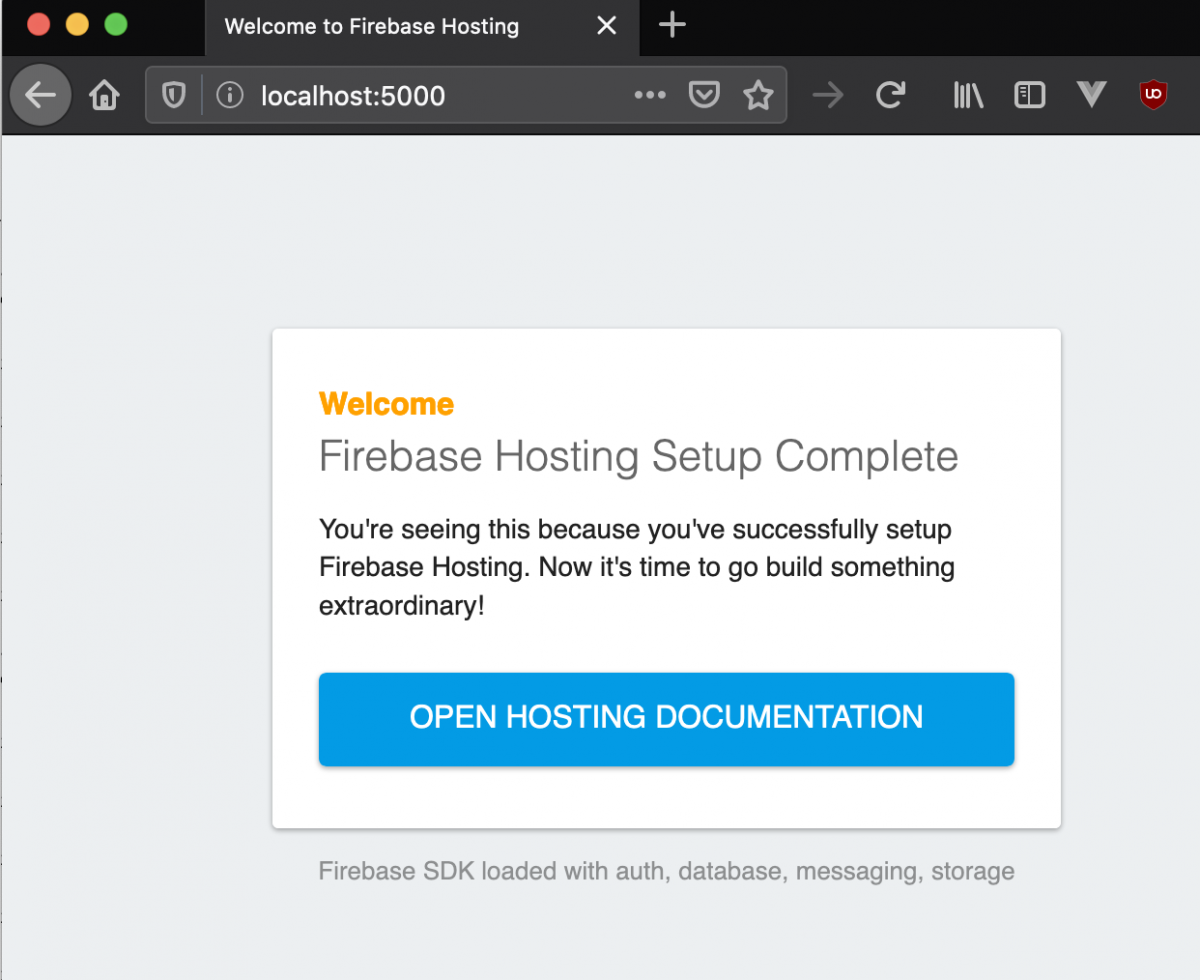
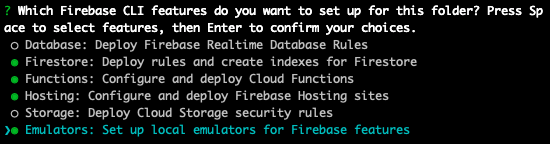
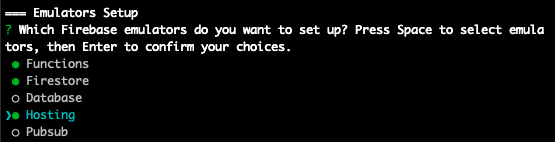
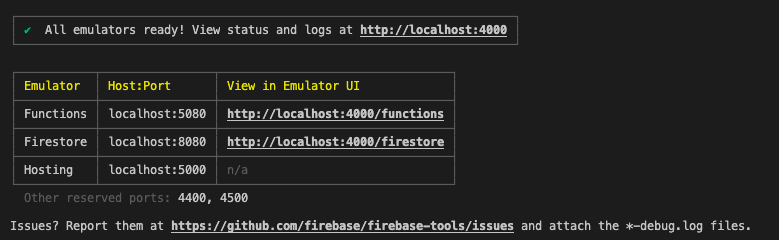
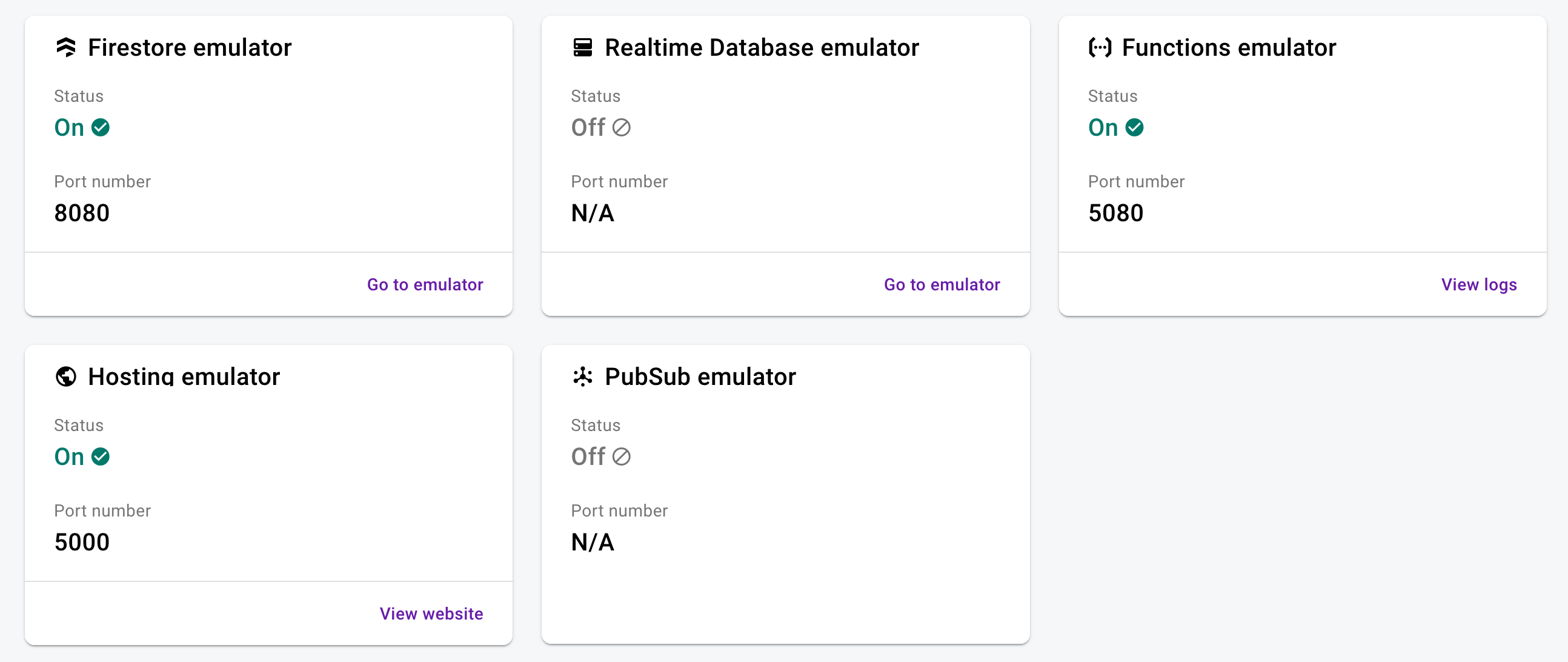
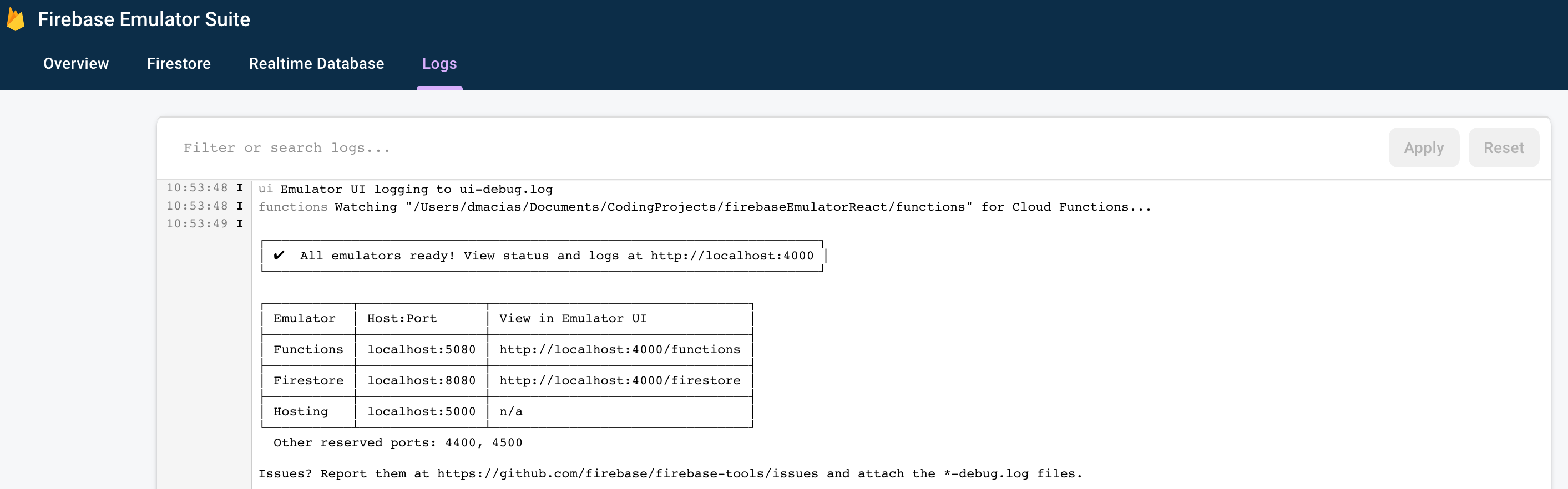
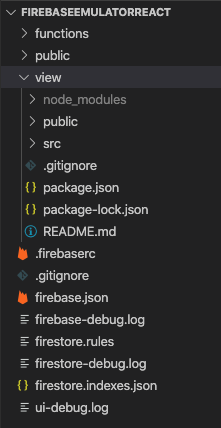
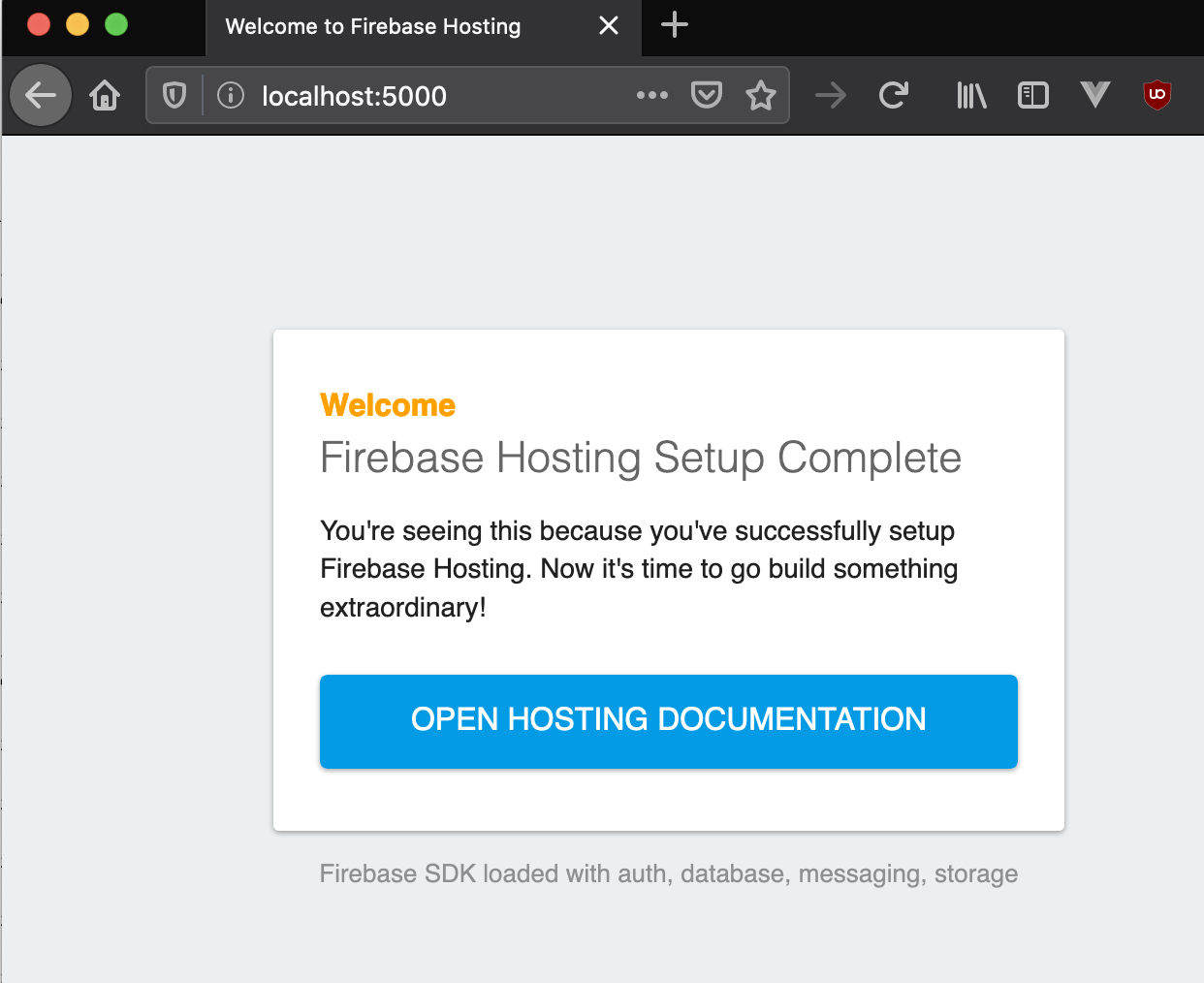
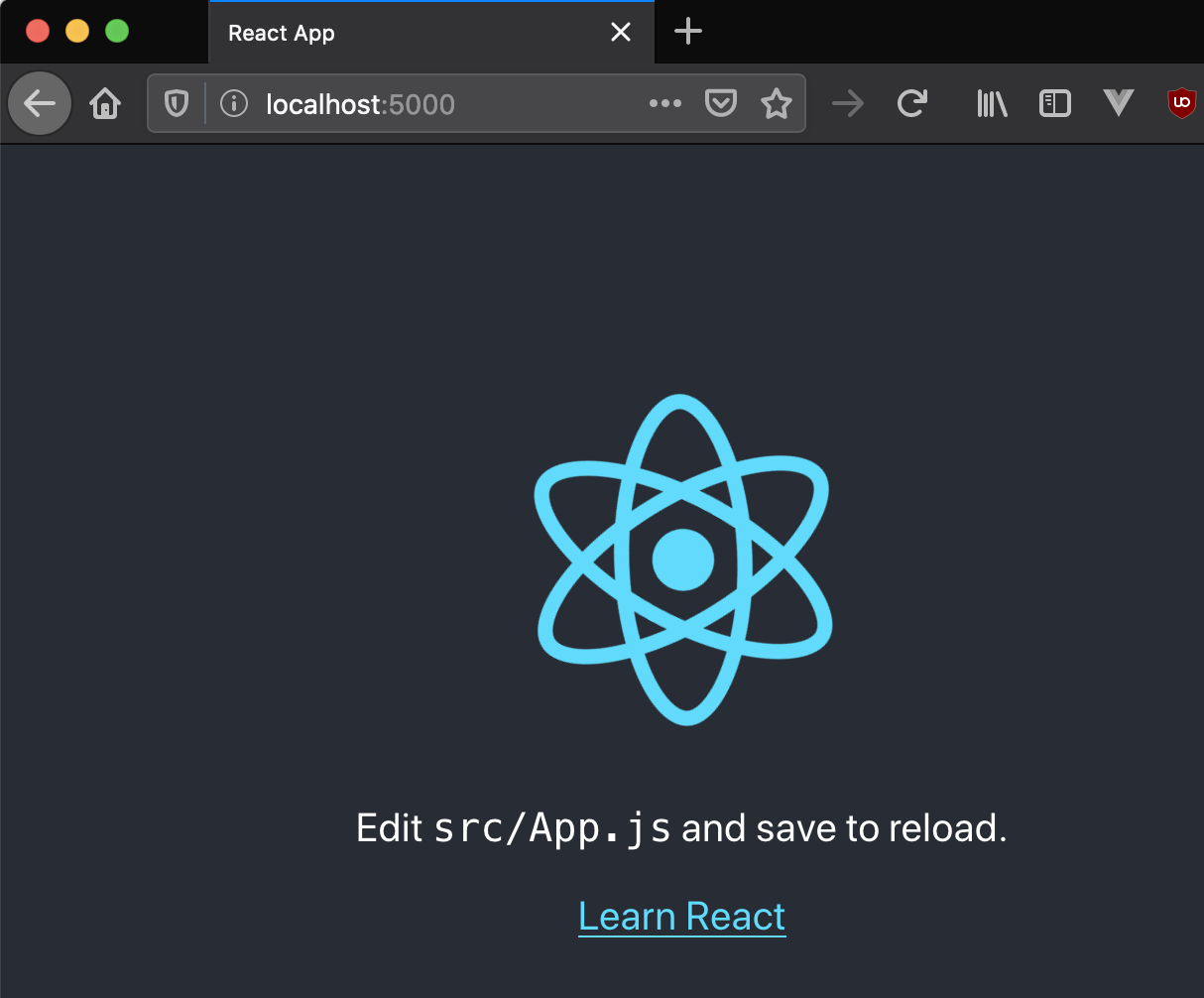
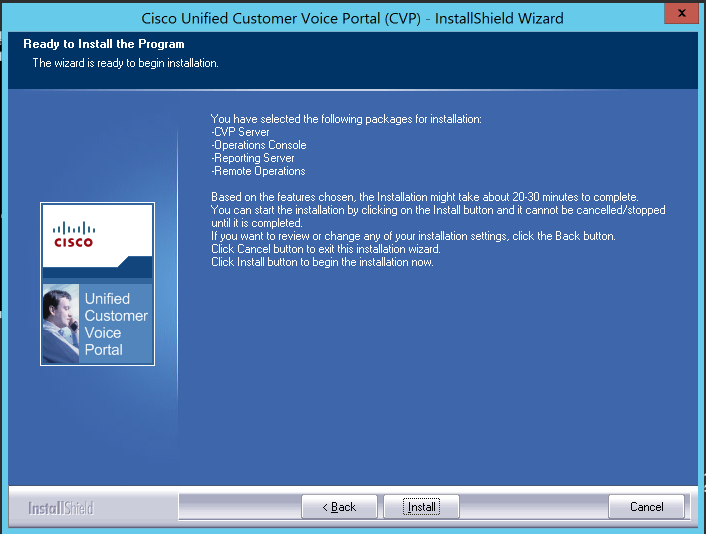
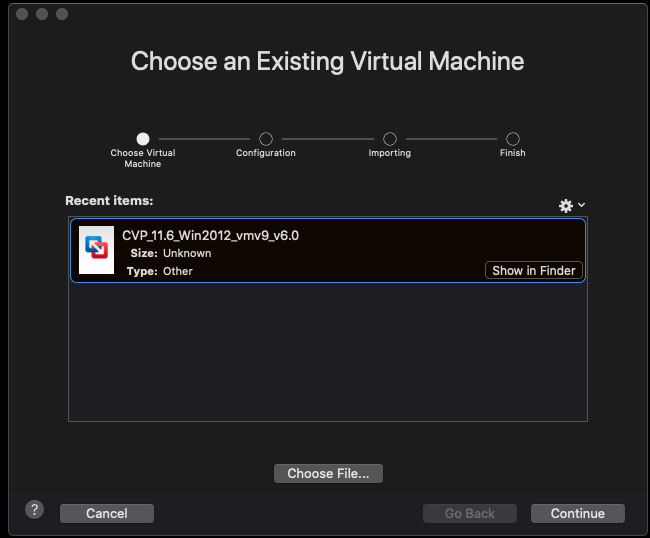
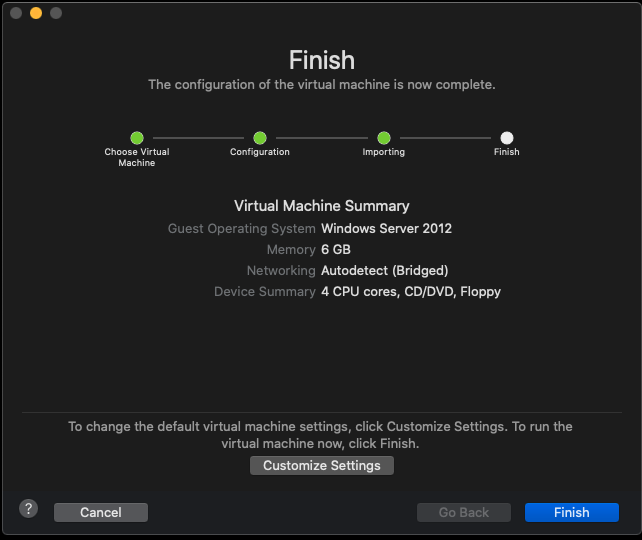
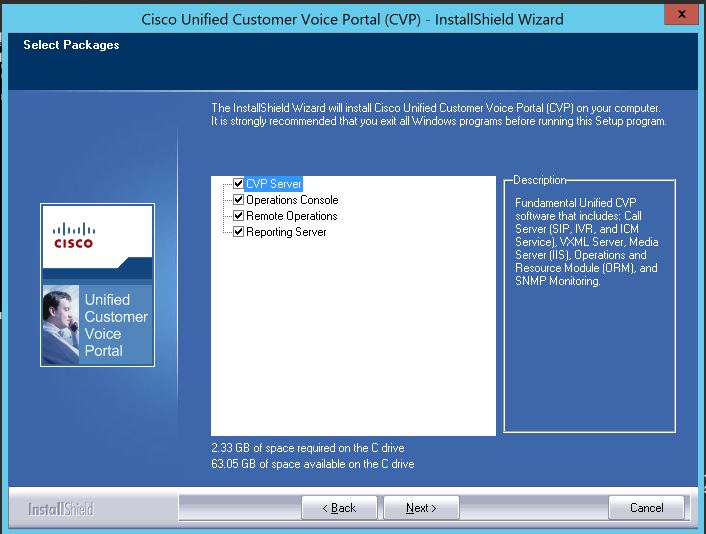
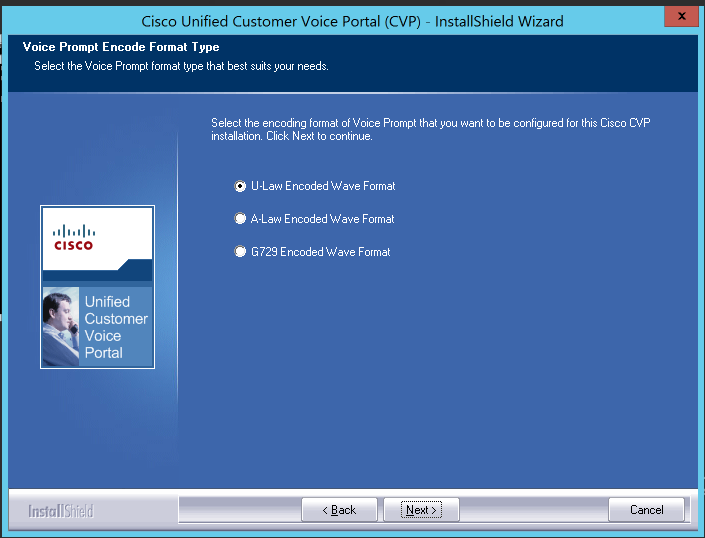
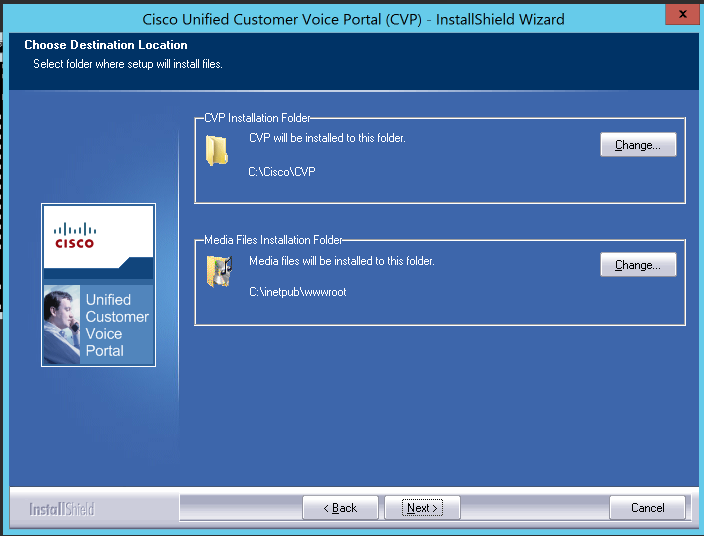
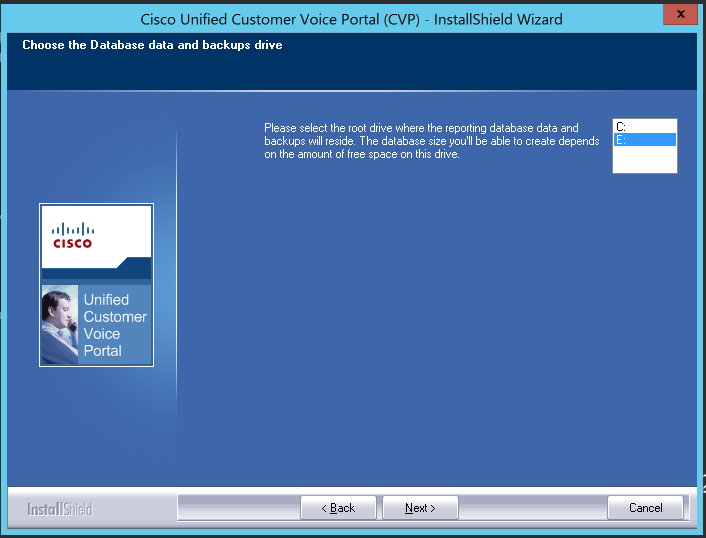
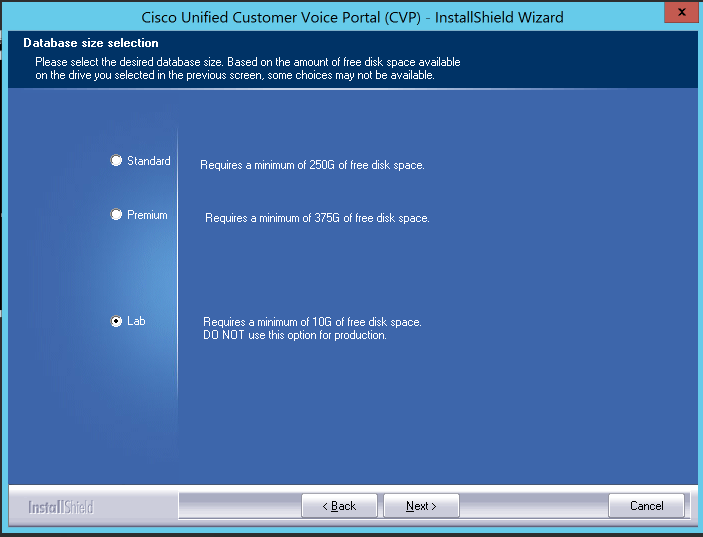
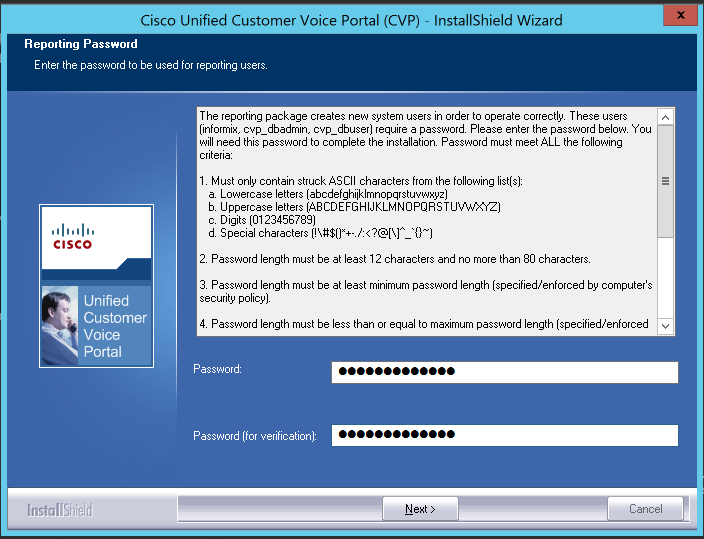
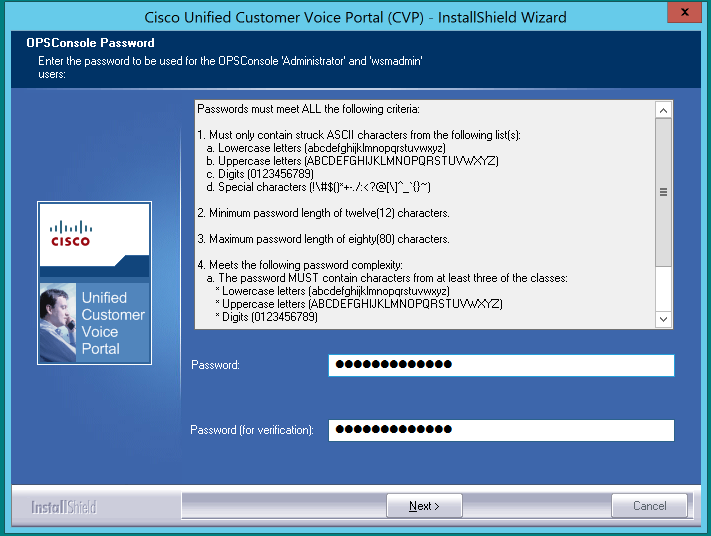
You must be logged in to post a comment.