During development, when you’re making a handful of calls for testing, it’s always easy to see your call traverse various systems. You can look at router logs for ICM troubleshooting, VXML debugs for the gateway, activity logs for CVP, and call logs for Nuance. However, once you go into production trying to correlate your activity logs with Nuance call logs becomes very painful. You can narrow your call logs pretty close based on the time of the call and then you have to look at the content and match up what CVP received from Nuance to find the exact log you need. Thankfully there’s a better way.
On the first audio element your call encounters add a Local Hotlink. Below you’ll see the details. The most important part is the External URI:
http://IPofMediaServer/en-us/grammar/paramGram.xml?SWI.appsessionid={CallData.UniqueCallID};SWI.appstepid=1
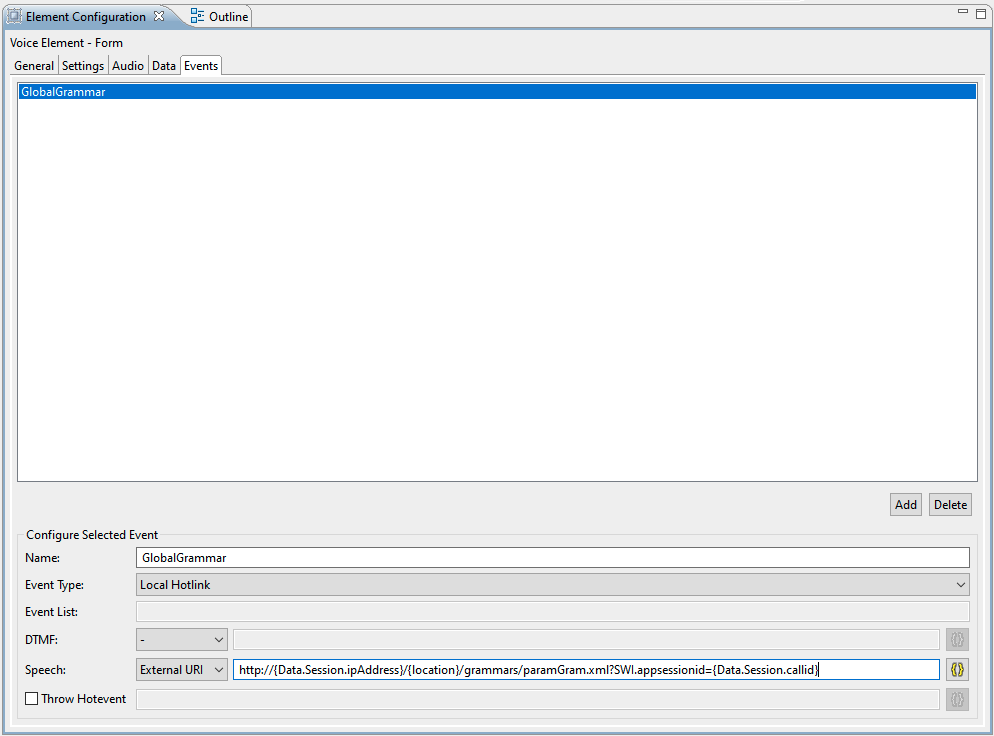
CVP Studio Audio Element Configuration
We have a parameter grammar with the only purpose of attaching the CVP call ID to the logs. The parameter grammar is pretty generic and it really doesn’t matter what you see in the values.
<?xml version=”1.0″ encoding=”ISO-8859-1′?>
<SWIparameter version=”1.0″ id=”my_parameter_grammar” precedence=”1″ ignore_unknown_parameters=”1″>
<parameter name=”swirec_application_name”>
<value>MyApp</value>
</parameter>
</SWIparameter>
The logs will then go from this:
23-NUAN-30-15-NUANCE01-813C33A-AC5D11EA-82A0A22E-A1298902@172.1.1.18-LOG
To this:
23-NUAN-30-15-NUANCE01-813C33A-AC5D11EA-82A0A22E-A1298902@172.1.1.18-722BA95BB43D11EAA713A22EA1298902-LOG
Additionally, utterances will also include the call ID making it super easy to find the logs you’re looking for. Finally, the call logs will include the call ID inside the log itself in this format:
SESN=722BA95BB43D11EAA713A22EA1298902
I want to thank the totally awesome Janine Graves for this awesome tip. If you’re looking for any CVP training she is the go to person in the world.
~david
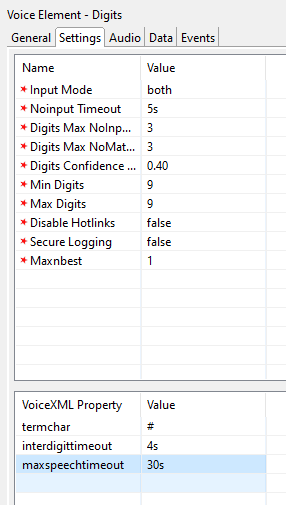
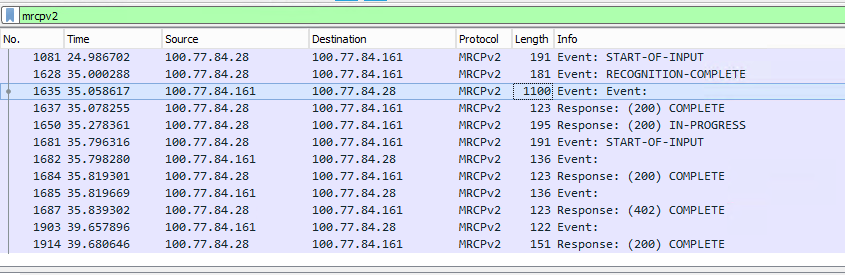
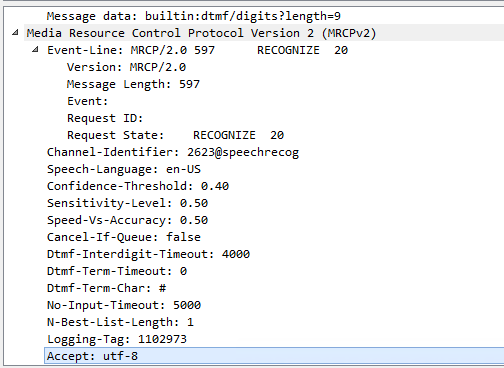
You must be logged in to post a comment.