I was installing CVP Studio 12.5 on one of my VMs and referred back to this old blog post of mine when I realized I had missed on critical piece of information. If the installer complains that an upgrade is not supported:
[5-17-2021 17:55:31] Informational: ————————————————————
[5-17-2021 17:55:31] Informational: Starting Studio upgrade procedure…
[5-17-2021 17:55:31] Informational: User presented w/MessageBox: <Upgrade is not supported for Cisco Unified Call Studio.
Please do uninstall the older version and then install the newer version.>
[5-17-2021 17:55:37] WARNING: This installation has been aborted.
Look inside the following registry location: HKEY_LOCAL_MACHINE\SOFTWARE\Microsoft\Windows\CurrentVersion\Uninstall In that folder do a search for CallStudio. Export that registry key’s folder and then delete it. After that you should be able to install as many CVP Studio versions as you need. Below is one of my VMs running 3 different versions. The export is as a backup in case you need to restore what you changed.

Please note that uninstalling CVP Studio after doing this doesn’t really work well or at all. So caveat emptor.
~david
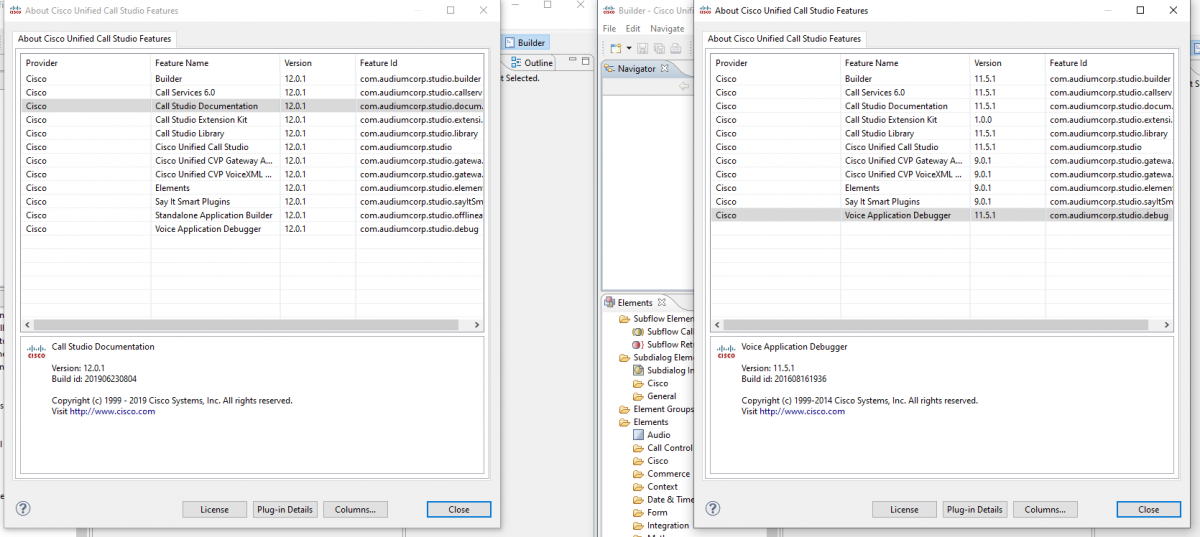
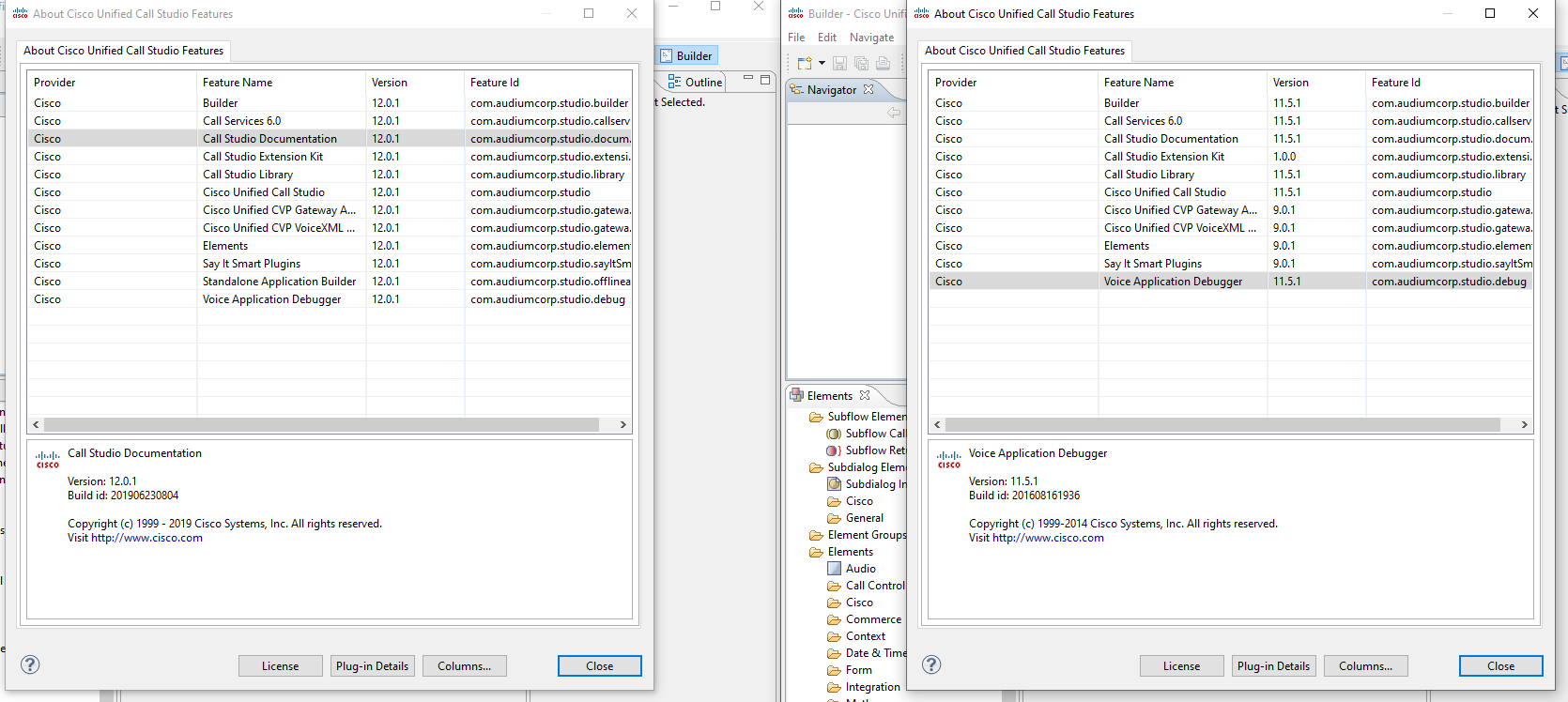
You must be logged in to post a comment.