For this we’re using VMWare Fusion to install the OS, you should also have the CVP OVA and ISO to make your life easier.
File > Import. Choose OVA
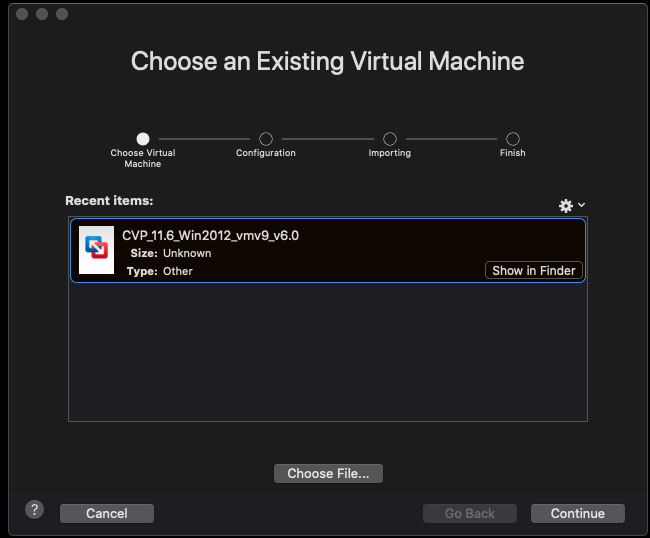
Continue
Accept
There are 3 options at this point for the VM configuration:
Cisco Unified CVP Call Server-VXML Server
Guest OS: Microsoft Windows Server 2012 (64-bit)
CPU: 4 vCPU
Memory: 10 GB vRAM
Disk: 1 – 250 GB vHDD
Network: 1 vNIC VmxNet3
Cisco Unified CVP Operations Console
Guest OS: Microsoft Windows Server 2012 (64-bit)
CPU: 2 vCPU
Memory: 4 GB vRAM
Disk: 1 – 80 GB vHDD
Network: 1 vNIC VmxNet3
Cisco Unified CVP Reporting Server
Guest OS: Microsoft Windows Server 2012 (64-bit)
CPU: 4 vCPU
Memory: 6 GB vRAM
Disk: 1 – 80 GB vHDD
Disk: 2 – 438 GB vHDD
Network: 1 vNIC VmxNet3
Since this is a lab, but I still want things to look as close to production as possible I will be using the Reporting Server deployment option.
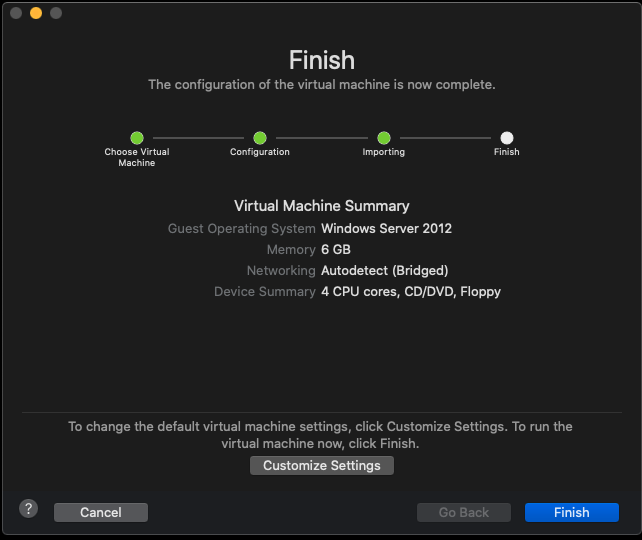
- Install Windows 2012. Ensure you have two drives and make sure the machine is on the network.
- Install IIS
- Give it an IP on the network.
- Disable IPv6
- Run Windows Update
- Disable Windows Update to run automatically
- Mount the CVP ISO, open a command prompt and run CVP\Installer_Windows\setup.exe labonly
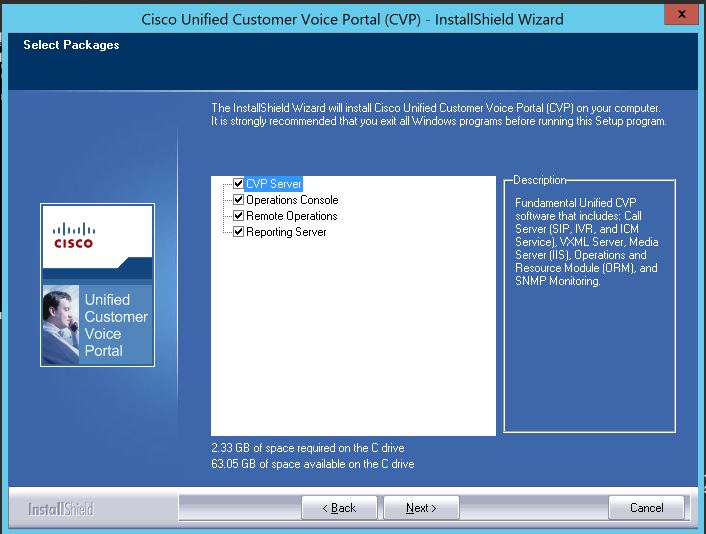
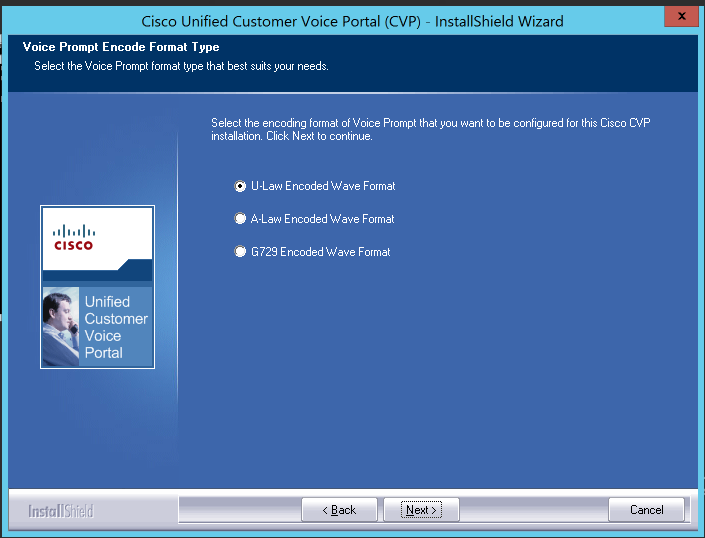
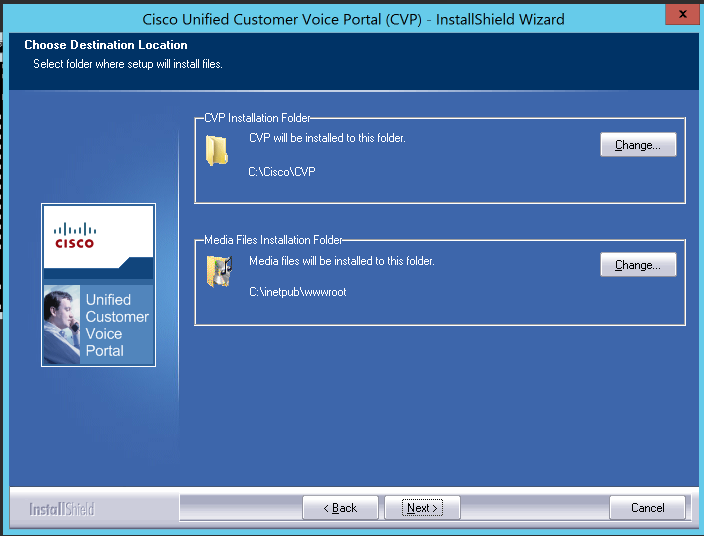
Fill out the X.509 Certificate information.
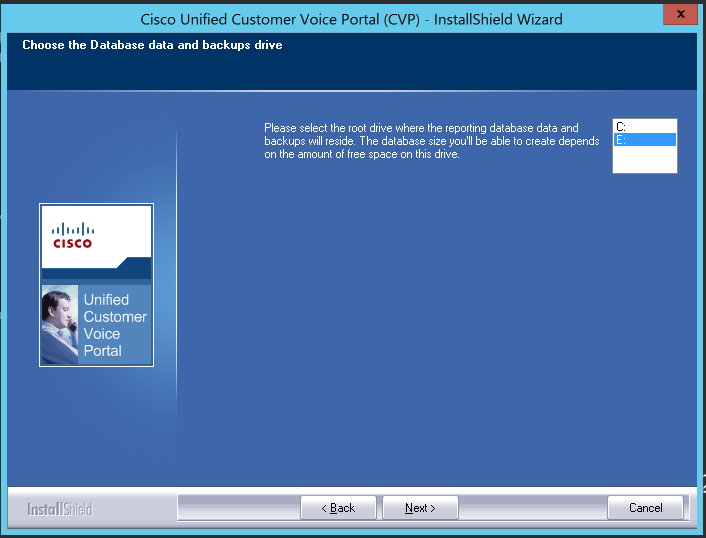
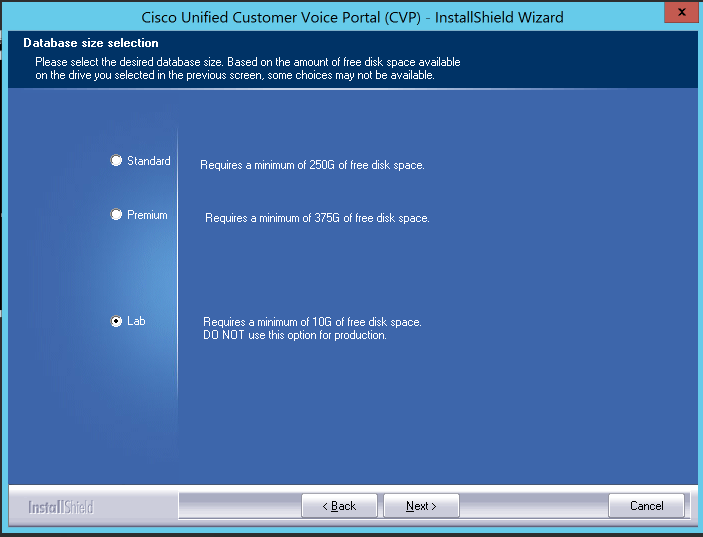
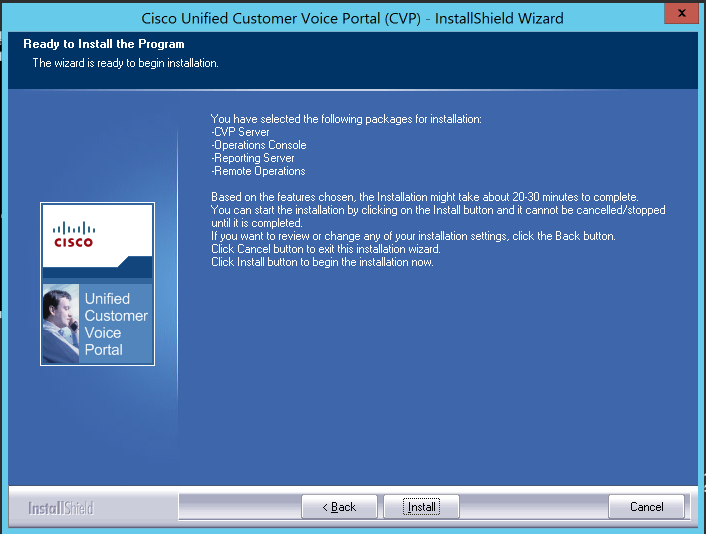
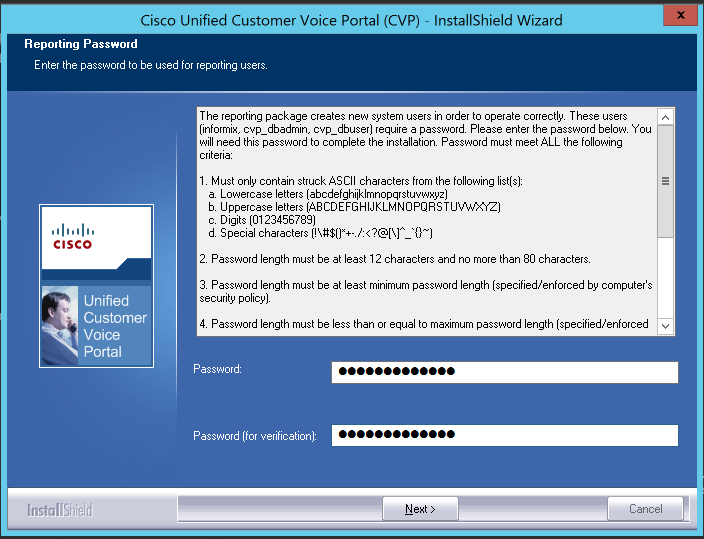
Choose your favorite secure password.
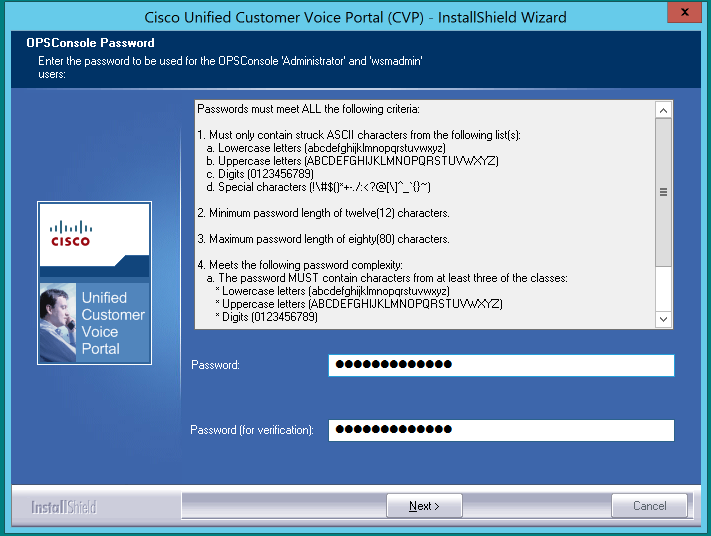
Finish and restart.
This is only one half of the equation, you’ll need need the voice piece in order to be able to get CVP to do anything.
~david