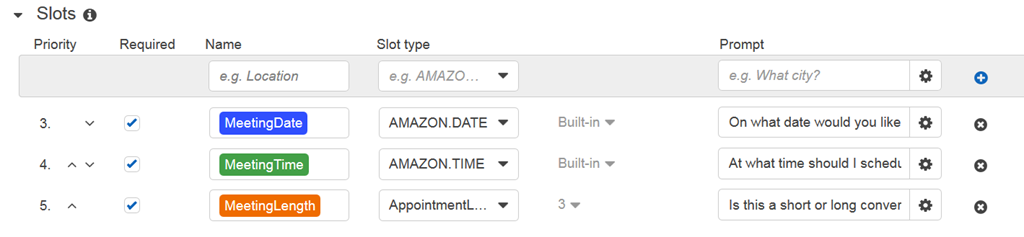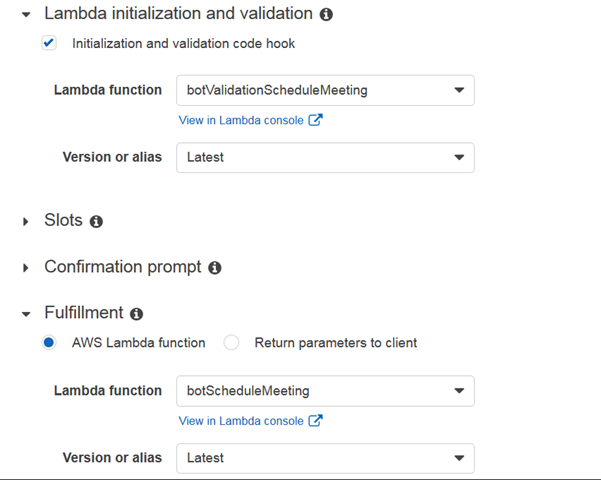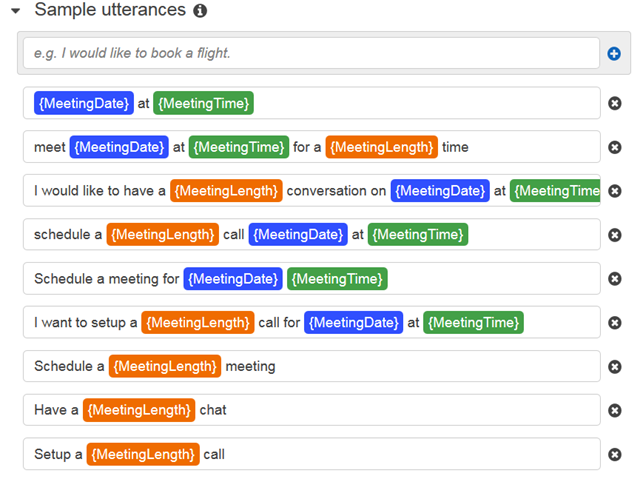I’m not a developer (more of a hack) so I’m always looking for way to figure out efficiencies in my process when playing around with code as I’m a very slow coder. One of those efficiencies found is around deploying my code to Amazon Lambda.
First, let’s talk about your options when deploying code to Lambda. The easiest way is to just do your development using Amazon’s IDE. The benefit here is that you can manually run some tests to validate what you’re writing, however if you’re using any dependencies the IDE has a size restriction and at some point it’s no longer available to you.
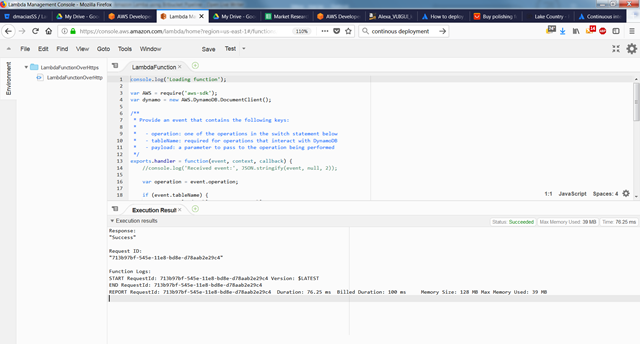
The next method is doing local development and creating a zip file of all your code and dependencies. Then manually upload your code. You can then run the same manual tests as before on your code, but the process of zipping and uploading the file is tedious specially when working on large code bases.
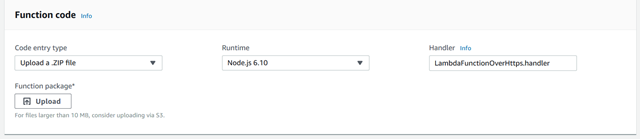
Next process involves the very good Amazon CLI. Using the CLI you’ll be able to save the manual process of uploading the zip file. Below you’ll find the Windows scripts I use one for small code bases (without dependencies) and one for larger ones.
echo on
del index.zip
echo Deleted index.zip
"c:\Program Files\7-Zip\7z.exe" a index.zip index.js
aws lambda update-function-code --function-name mySmallLambdaFunction --zip-file fileb://index.zip
echo done
[/sourcode]</blockquote>
<blockquote>[sourcecode language="bash"]
echo on
del myZip.zip
echo Deleted myZip.zip
"c:\Program Files\7-Zip\7z.exe" a myZip.zip index.js node_modules
echo Zipped myZip.zip
aws lambda update-function-code --function-name myLargeLambdaFunction --zip-file fileb://myZip.zip
echo done
Finally, the process I’ve come to enjoy the most is deploying from git. The main reason being that it forces you have a bit of a process around using git which is pretty much the standard when collaborating with multiple developers. So if you’re dragging your feet around using git take the plunge it’s worth the learning. My favorite, mainly because they have a very generous free offering is Bitbucket. Besides having private repositories they also give you 50 free build minutes which is where our deployment to Lambda from Bitbucket comes in. To get started you first need to setup a few environmental variables. Go to your repository > settings > environment variables. You’ll need these named exactly this way.
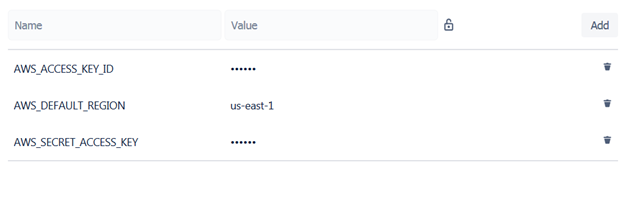
The next step can be done in two ways. You can commit a bitbucket-pipelines.yml file to your repository or you can go to your repository > pipelines to have Bitbucket commit one for you. What the original yml file looks like doesn’t matter we’re going to change it specifically for Lambda deployment. Here’s what my file looks like with inline comments.
#I like to use the same version of Node as the Lambda function I’m using.
image: node:6.10
pipelines:
default:
- step:
script: # Modify the commands below to build your repository.
- apt-get update
- apt-get install -y zip
- python –version #From here to there is all to enable the AWS CLI installation
- apt-get install -y python-dev
- apt-get install -y python-pip
- pip install awscli #there
- zip index.zip index.js #this is for a Lambda with a small code base. For something large you can use “zip myZip.zip index.js privatekey.json -r node_modules” notice the –r parameter to zip up folders.
- aws lambda update-function-code --function-name botValidationScheduleMeeting --zip-file fileb://index.zip
Assuming you’ve done everything right you should see something like this under Pipelines.
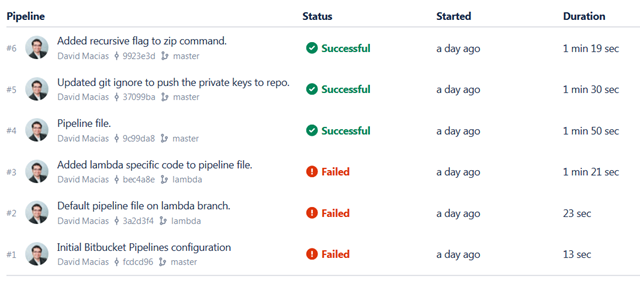 The last 3 commits were successfully built (sent to Lambda). You can click on the commit and see detailed information on the results of every command in your yml file. You’re done, you’ve developed some code locally, committed to git, and pushed it to Lambda all with a few clicks.
The last 3 commits were successfully built (sent to Lambda). You can click on the commit and see detailed information on the results of every command in your yml file. You’re done, you’ve developed some code locally, committed to git, and pushed it to Lambda all with a few clicks.
~david
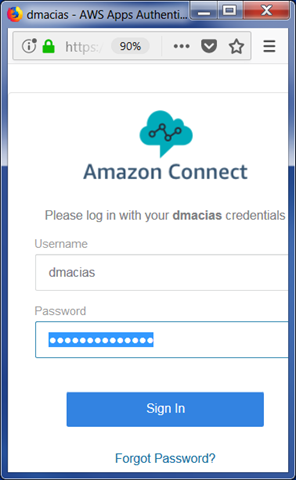
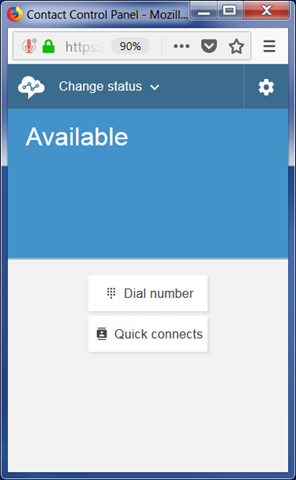

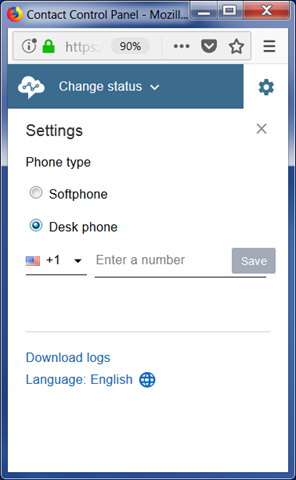
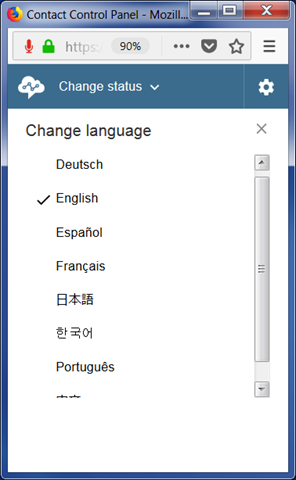
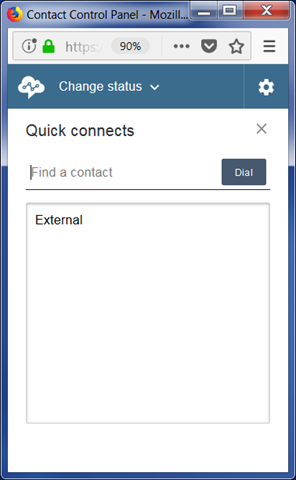
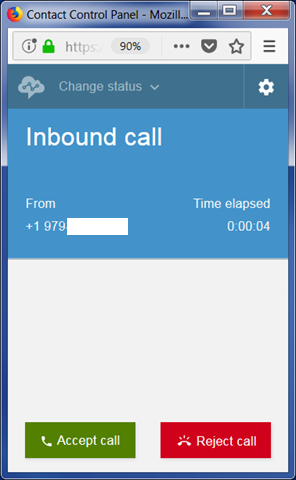
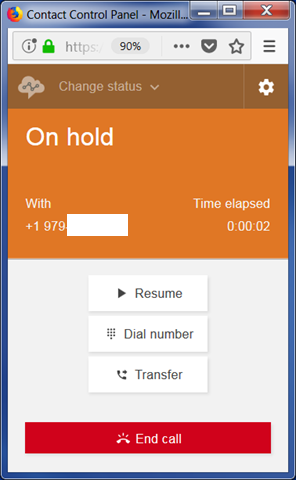
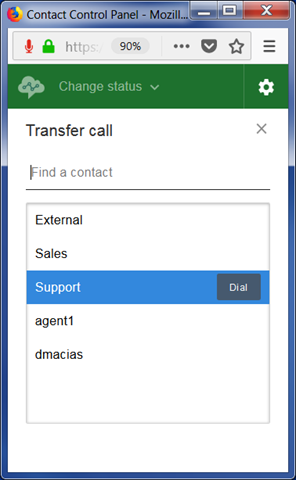
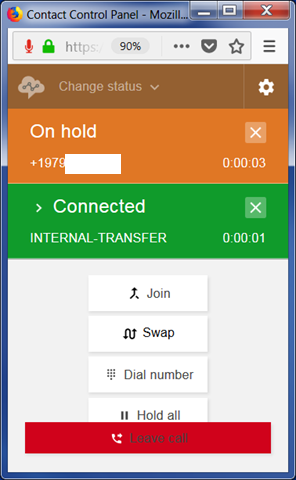
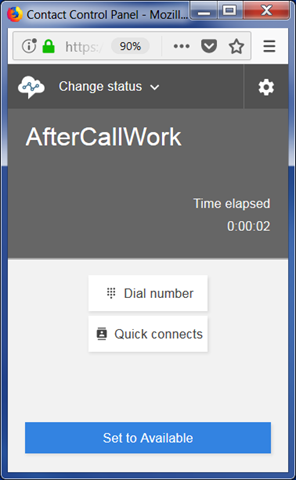
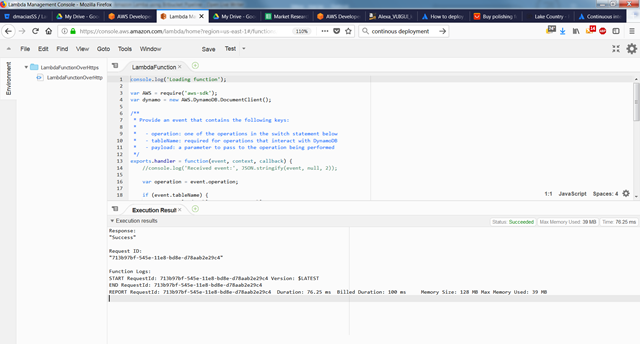
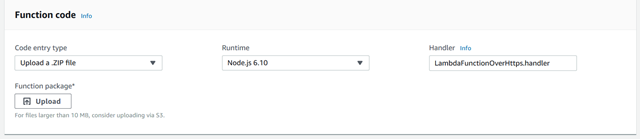
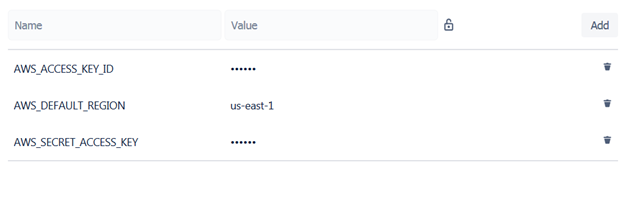
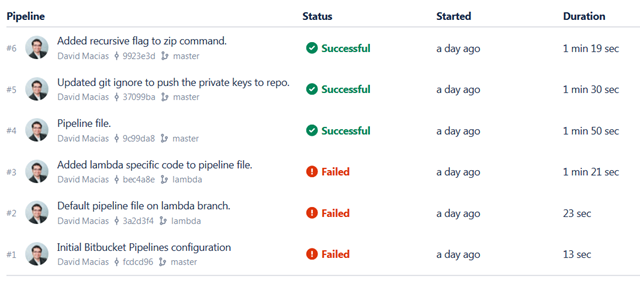 The last 3 commits were successfully built (sent to Lambda). You can click on the commit and see detailed information on the results of every command in your yml file. You’re done, you’ve developed some code locally, committed to git, and pushed it to Lambda all with a few clicks.
The last 3 commits were successfully built (sent to Lambda). You can click on the commit and see detailed information on the results of every command in your yml file. You’re done, you’ve developed some code locally, committed to git, and pushed it to Lambda all with a few clicks.