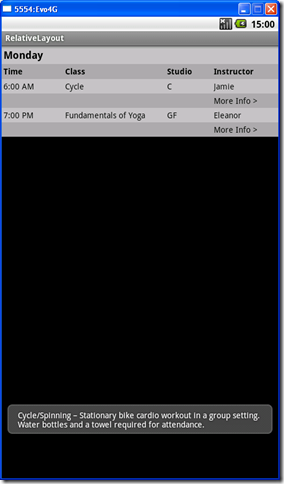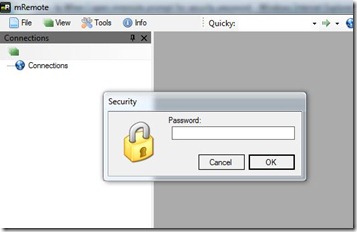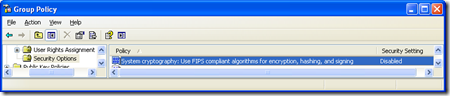1: <;?xml version="1.0" encoding="utf-8"?>
2: <;TableLayout xmlns:android="http://schemas.android.com/apk/res/android"
3: android:layout_width="fill_parent"
4: android:layout_height="fill_parent"
5: android:stretchColumns="*">;
6: <TableRow android:background="@color/grey" >
7: <;TextView
8: android:textStyle="bold"
9: android:text="Monday"
10: android:padding="3dip"
11: android:textColor="@color/black"
12: android:textSize="18sp"
13: />;
14: </TableRow>
15: <;TableRow android:background="@color/light_grey">
16: <;TextView android:text="Time" android:padding="3dip"
17: android:textColor="@color/black" android:textStyle="bold" />;
18: <TextView android:text="Class" android:padding="3dip"
19: android:textColor="@color/black" android:textStyle="bold" />;
20: <TextView android:text="Studio" android:padding="3dip"
21: android:textColor="@color/black" android:textStyle="bold" />;
22: <TextView android:text="Instructor" android:padding="3dip"
23: android:textColor="@color/black" android:textStyle="bold"/>;
24: </TableRow>
25: <;TableRow android:background="@color/grey">
26: <;TextView android:id="@+id/Time" android:text="6:00 AM" android:padding="3dip"
27: android:textColor="@color/black" />;
28: <TextView android:id="@+id/Class" android:text="Cycle" android:padding="3dip"
29: android:textColor="@color/black" />;
30: <TextView android:id="@+id/Studio" android:text="C" android:padding="3dip"
31: android:textColor="@color/black" />;
32: <TextView android:id="@+id/Instructor" android:text="Jamie" android:padding="3dip"
33: android:textColor="@color/black"/>;
34: </TableRow>
35: <;TableRow android:background="@color/light_grey" >
36: <;TextView />
37: <;TextView />
38: <;TextView />
39: <;TextView android:id="@+id/MoreInfo" android:text="More Info >" android:padding="3dip"
40: android:textColor="@color/black" android:onClick="onClick" android:clickable="true"/>;
41: </TableRow>
42: <;TableRow android:background="@color/grey">
43: <;TextView android:id="@+id/Time" android:text="7:00 PM" android:padding="3dip"
44: android:textColor="@color/black" />;
45: <TextView android:id="@+id/Class" android:text="Fundamentals of Yoga" android:padding="3dip"
46: android:textColor="@color/black" />;
47: <TextView android:id="@+id/Studio" android:text="GF" android:padding="3dip"
48: android:textColor="@color/black" />;
49: <TextView android:id="@+id/Instructor" android:text="Eleanor" android:padding="3dip"
50: android:textColor="@color/black"/>;
51: </TableRow>
52: <;TableRow android:background="@color/light_grey" >
53: <;TextView />
54: <;TextView />
55: <;TextView />
56: <;TextView android:id="@+id/MoreInfo" android:text="More Info >" android:padding="3dip"
57: android:textColor="@color/black" android:onClick="onClick" android:clickable="true"/>;
58: </TableRow>
59: </TableLayout>