If you’re like me and do a fair bit of CVP work, including development, and you like to run the same version of Studio as the version you’re deploying against, then you’ve struggled with the fact that CVP Studio doesn’t play very nice with other versions of CVP Studio. Hopefully this blog helps you get all versions of CVP Studio running in harmony on your Windows machine. This method has worked well when going from CVP 12.x to 11.x to 10.x. As well as going the other way around.
- Backup your registry.
- If you have a 12.x version of CVP Studio installed:
- DELETE:HKEY_LOCAL_MACHINE\SOFTWARE\Wow6432Node\Microsoft\Windows\CurrentVersion\Uninstall\{763E1DF9-41BC-4C54-9705-A0C6D1594B26}
- If you have a 10.x or 11.x version of CVP Studio installed:
- DELETE: [HKEY_LOCAL_MACHINE\SOFTWARE\Wow6432Node\Microsoft\Windows\CurrentVersion\Uninstall\{763E1DF9-41BC-4C54-9705-A0C6D1594B26}]
- Install the new version of CVP Studio in a different directory. I like to install mine in c:\cisco\CallStudioxxx, where xxx is the version (e.g. 100, 115, etc).
- Repoint and create new shortcuts for the various versions.
You will have to repoint your shortcuts, but other than that you should be all good.
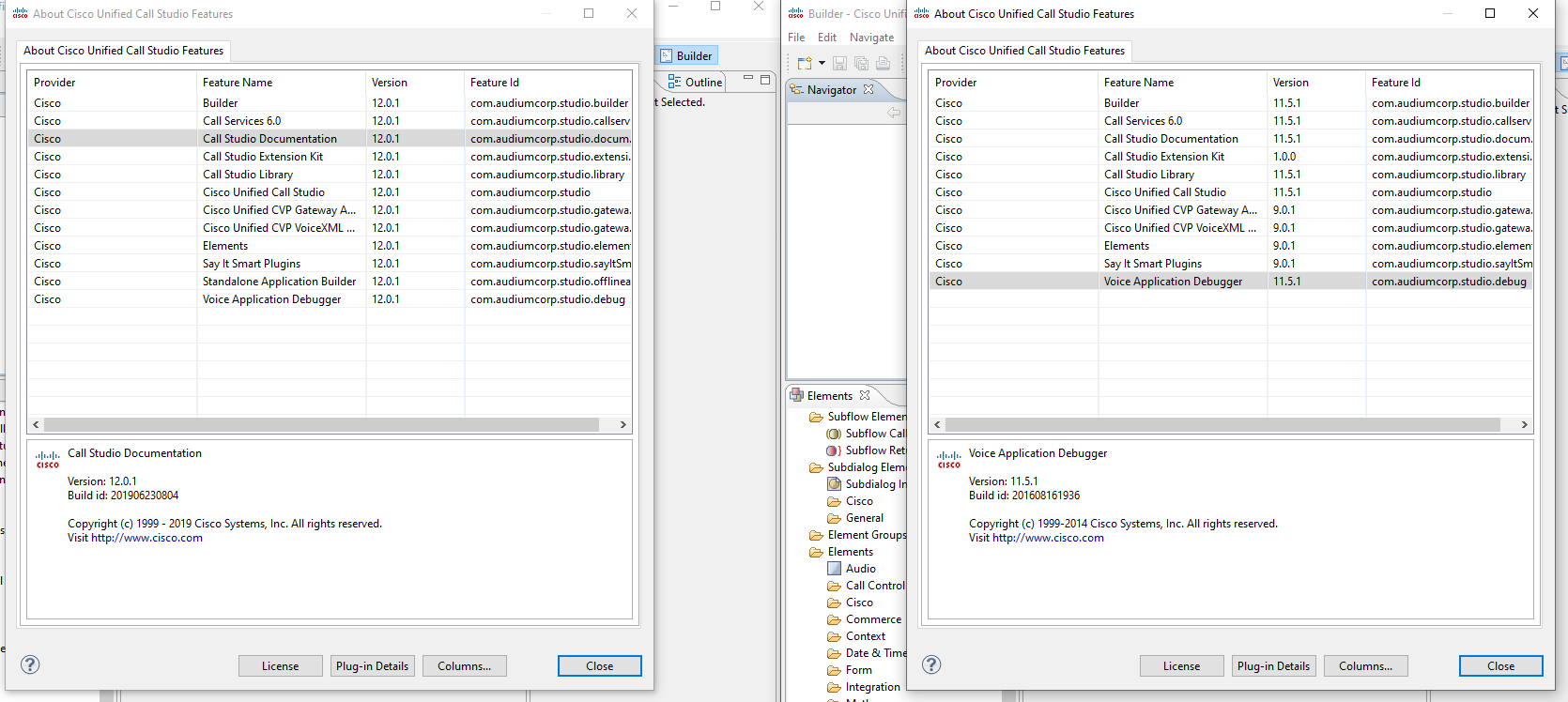
CVP 11 and 12 running side by side.
~david
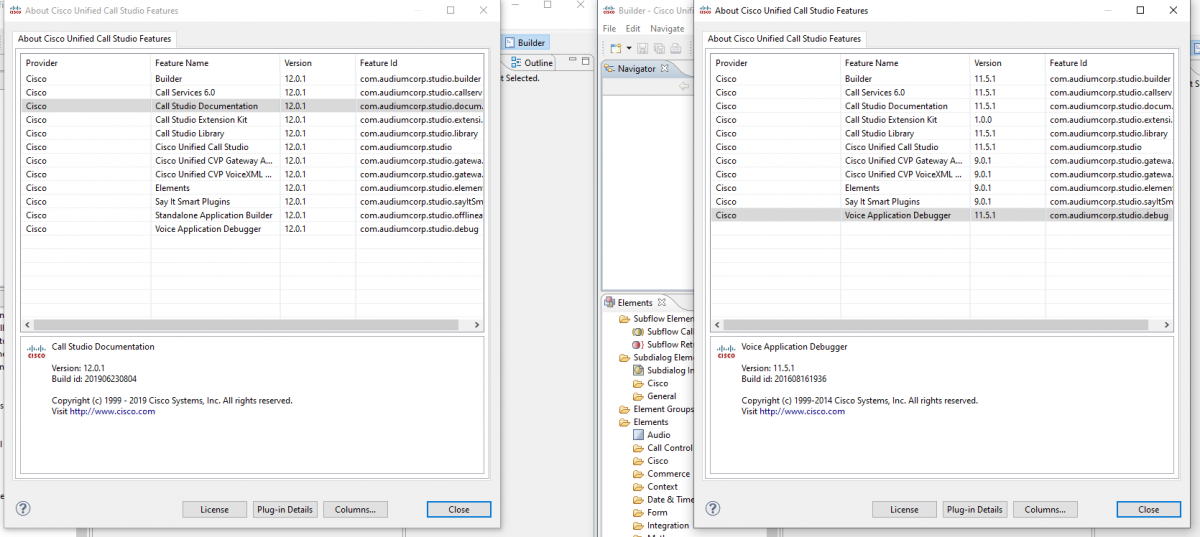
Hi David.
This works very well, thanks for posting. (I am running 11.6.1 and 12.5.1)
I have now found though that the debugger in 12.5 will not run. Any ideas how to resolve? Error is ‘an internal error occurred during “”. com/cisco/ccbu/infra/security/SecureRandomGenerator.
I’ll have to test this out myself to see if I get the same results. I don’t generally use the debugger.
I actually don’t have 12.5 installed, but on 12.0 the debugger works just fine. I’ll see I can fine the 12.5 ISO and give it a spin.
[…] was installing CVP Studio 12.5 on one of my VMs and referred back to this old blog post of mine when I realized I had missed on critical piece of information. If the […]