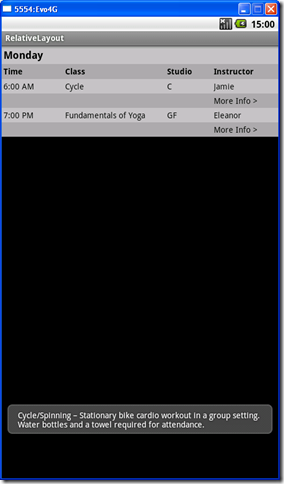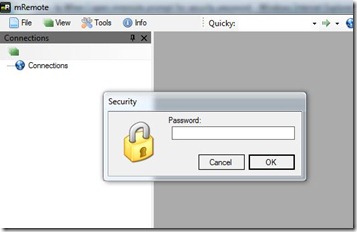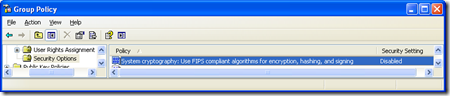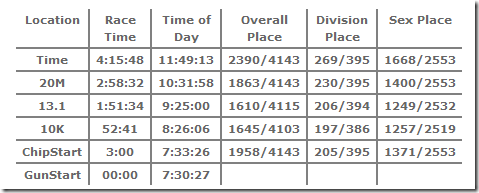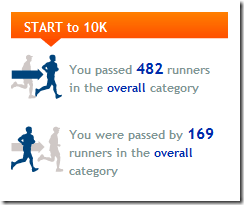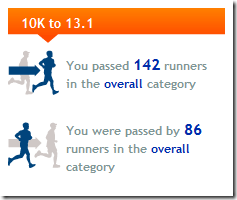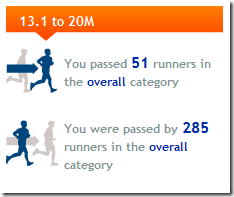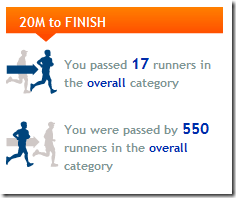Trying to change it up a bit and take a break from pounding pavement for 26.2 miles, it was decided to give it a go at a triathlon. Now, while I can run until the cows come home, I can’t swim very well. Actually, I’m like a fish… out of water… in the water. That’s right, I flounder about never really sinking, never really moving forward, and never really doing anything in particular. Oh, there’s a stroke and a kick here and there, but not sure if they are ever synchronized in any way. Needless to say, this was going to be awesome!
The event picked was the Findley Lake Triathlon, consisting of an easy 400 meter swim, followed by a brisk 14.3 mile bike ride, and topped off with a swift 5k trail run. I own a pair of Speedos, a bike, and some shoes, I was set.
Race Day
It is customary to be nervous on the day of a big event and I’m one to just need some quiet before an event to really harness my inner D. However, for this event there was no inner D, the night before I had slept about 2 hours. As I tossed and turned pondering what would happen if I drowned, I made a decision; the only way I was going to get out of that lake was either hauled out by a life guard or via the finish line. Prayers were requested.
There were a total of 74 participants (this number is crucial) for this event, with probably 50 men and 30 women. The swim was to start at 8 AM with the men and around 5-10 minutes later with the women. It was an in-water start, which I enjoyed, with all of us lined up ready to start about 20 yards from the lake shore. As the gun goes off, I hold on to the starting line and wait for the stronger swimmers to go out. My strategy being that I would try to make a not too shallow parabola around the half way point, this would cause me to swim a bit more, but would also allow me the most flexibility if I were to stray too far or too close from the course.
I began my swim feeling pretty good and confident this would be over sooner than expected. I began with a good steady free style stroke just to try and get as far along the course as possible while I was still fresh. In my mind I’m sure I’m a quarter of the way there and it’s time to take a bit of a break. I look up and notice I’m barely 10 meters in… yes, in what felt like ages and a great stroke, I advanced a mere 10 meters. I switch it up a bit and go with a breast stroke to get some good breaths. I look back and about 5 meters behind me there’s another male doing, what seemed to be, the doggie paddle. I looked over a few more times and he seemed to be dedicated to this stroke and seemed intend on going the whole way using this stroke, I was not going to be passed by the doggie paddler.
I get to the half way point and the doggie paddler has made a wide turn around the bend, but is pretty much neck and neck with me. At this time the first two women swimmers catch up and even stopped for a second to figure out which way to go around me. They were the strong swimmers and I was the flounderer, they were going to need to go around me and did. At this point I look to my left and see the doggie paddler getting ahead of me and realized this was going worst than expected. However, hope was not lost. I had made it to the half way point and knew that if there was a current it should take me to the shore. I also knew that if there was a current in a lake, it would take days for me to wash up, so it was up to me to get to the finish line before the day’s end. I begin a combination of doggie paddle and back strokes to ensure I keep my head above water as much as possible. I’m sucking wind like it’s going out of style and my chest feels like it weights a thousand pounds. I try to ignore the multitude of women passing me by and try to focus on what’s ahead, solid ground.
I take a break to try and get my bearings and realize that I’m about 15 meters away, this is it. I will not be hauled away by a life guard. I began a mad back stroke dash. I bumped the finish line with my head and try to reach for the bottom of the lake. I’m about chest deep in water and I begin to walk my way out of the water. The smart thing to have done is to swim until you’re only tight deep in water and run the rest of the way, but I was so exhausted and so eager to use my legs that I didn’t care about one more stroke. At this point I don’t notice anyone else in the water ahead of me and don’t dare look behind me to see if I’m last. My objective was ahead and that’s all that mattered.
I get out of the water and get hosed down to clean up some of the grime from the lake. Put on some shorts over my speedos and slide on some shoes and walk out of the transition 1 area with the bike next to me. At this point I’m thinking I will make up some of the lost ground on the bike and on the run. As I get on the open road I spot the first other person ahead of me. I can tell it’s a female biker and she doesn’t seem to be going too fast. In my mind I think, “first victim, here we go.” I never caught up to her. Actually, I was passed by 3 other people and lost sight of my first “victim”. About half way through the bike ride I catch up to a 13 year old boy on a non-road bike; given it his all. I told him good job as I passed him and thought to myself that kid will beat me in a year or two.
I finish the bike portion and switch shoes and get to running. Here’s my bread and butter. I had hoped for a decently flat course and wasn’t sure what to expect on this trail run. I should have known better. The trail run consisted of muddy areas, some very steep valleys and climbs and a lot of roots. It was slow moving, painful descents due to bad knees, and a couple of twisted ankles. I saw two other runners and was pretty sure I would cross the finish line and everyone would be gone.
Results
|
——- 1/4M Swim ——- |
T1 |
——- 16M Bike ——- |
T2 |
——- 5K Run ——- |
Time |
Total |
||||||||||||
|
Place |
Name |
Bib No |
Age |
Gender |
Rnk |
Time |
Pace |
Time |
Rnk |
Time |
Rate |
Time |
Rnk |
Time |
Pace |
Back |
Time |
|
|
59 |
David Macias |
55 |
31 |
M |
73 |
17:47.3 |
71:08 |
2:05.4 |
61 |
1:04:31.9 |
14.9 |
1:20.2 |
33 |
32:10.7 |
10:23 |
43:47.0 |
1:57:55.7 |
|
Yes, that’s second to the last place in the swim, with a staggering pace of 71 minutes per mile. I improved to 61st place in the bike stage and 33rd place in the run with an overall place of 59th.
Aftermath
I will do another triathlon. I will do another one and not be second to the last in the swim. I will also get a swim coach to improve my atrocious so-called-stroke. It was an absolutely great experience. It’s amazing the level of athleticism a lot of these participants display and while I might never get there competing along side makes me feel good. It’s incredible how fit these people are, specially when you compare them to marathon runners. It’s a whole different breed of people.
~dmacias